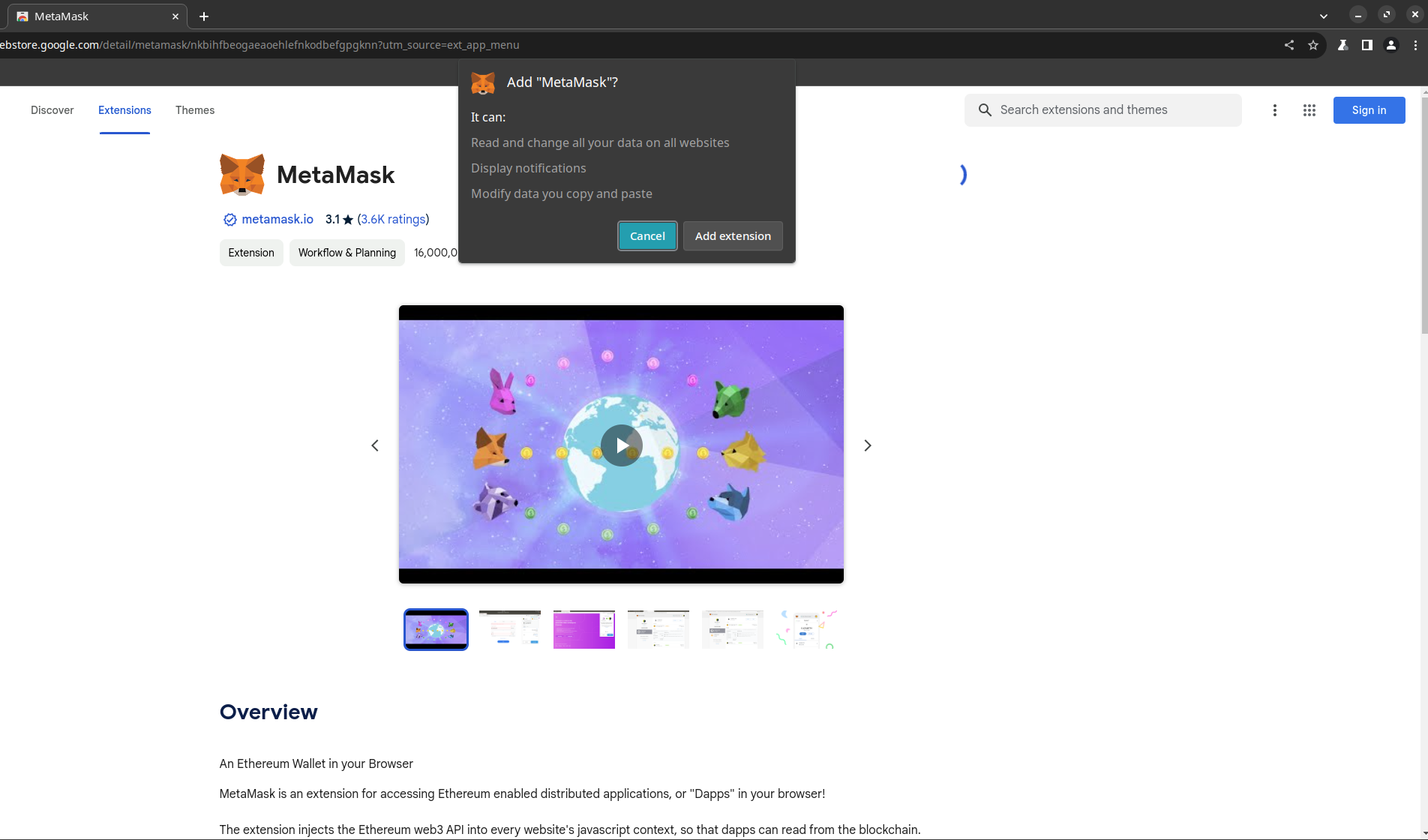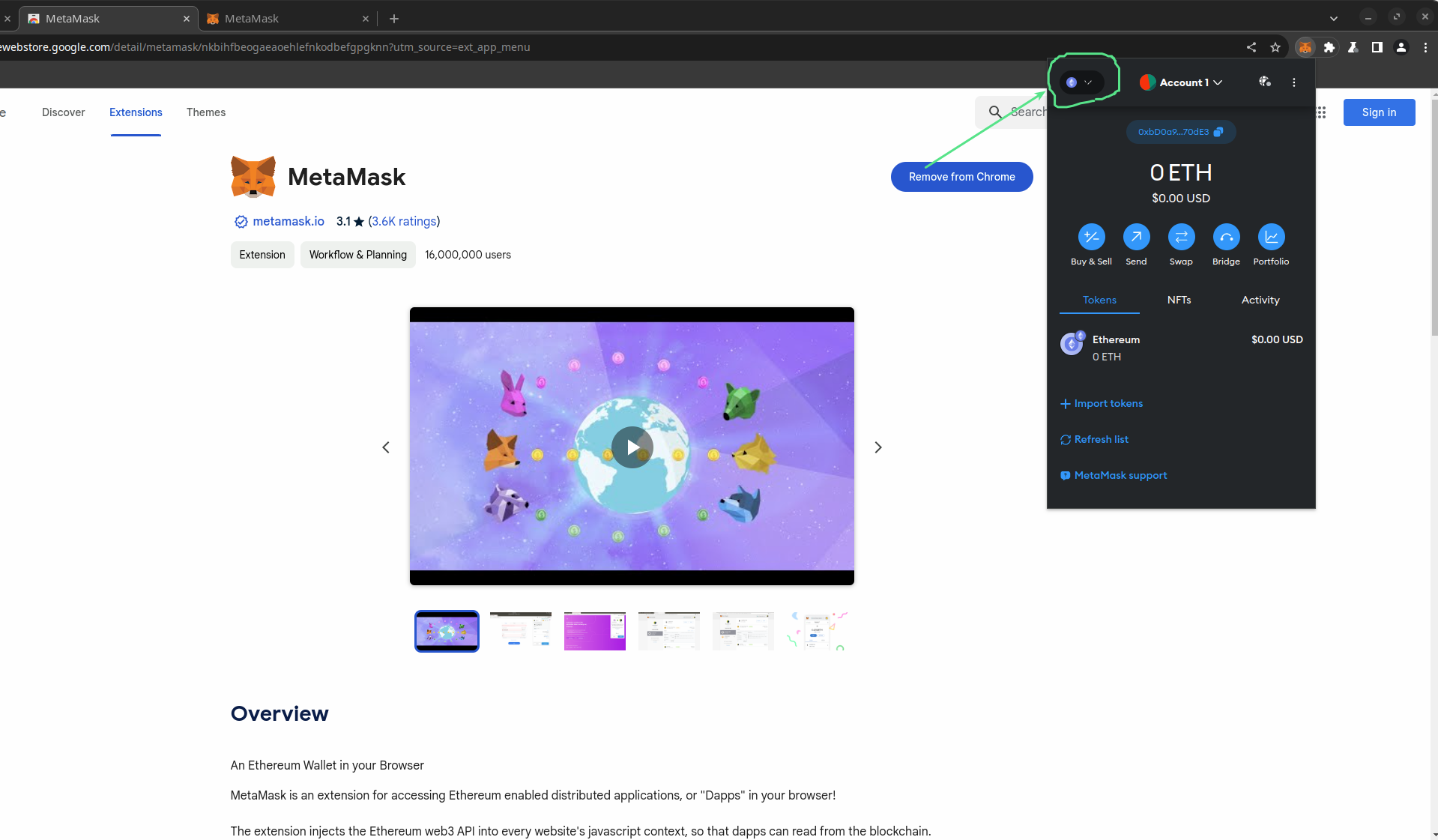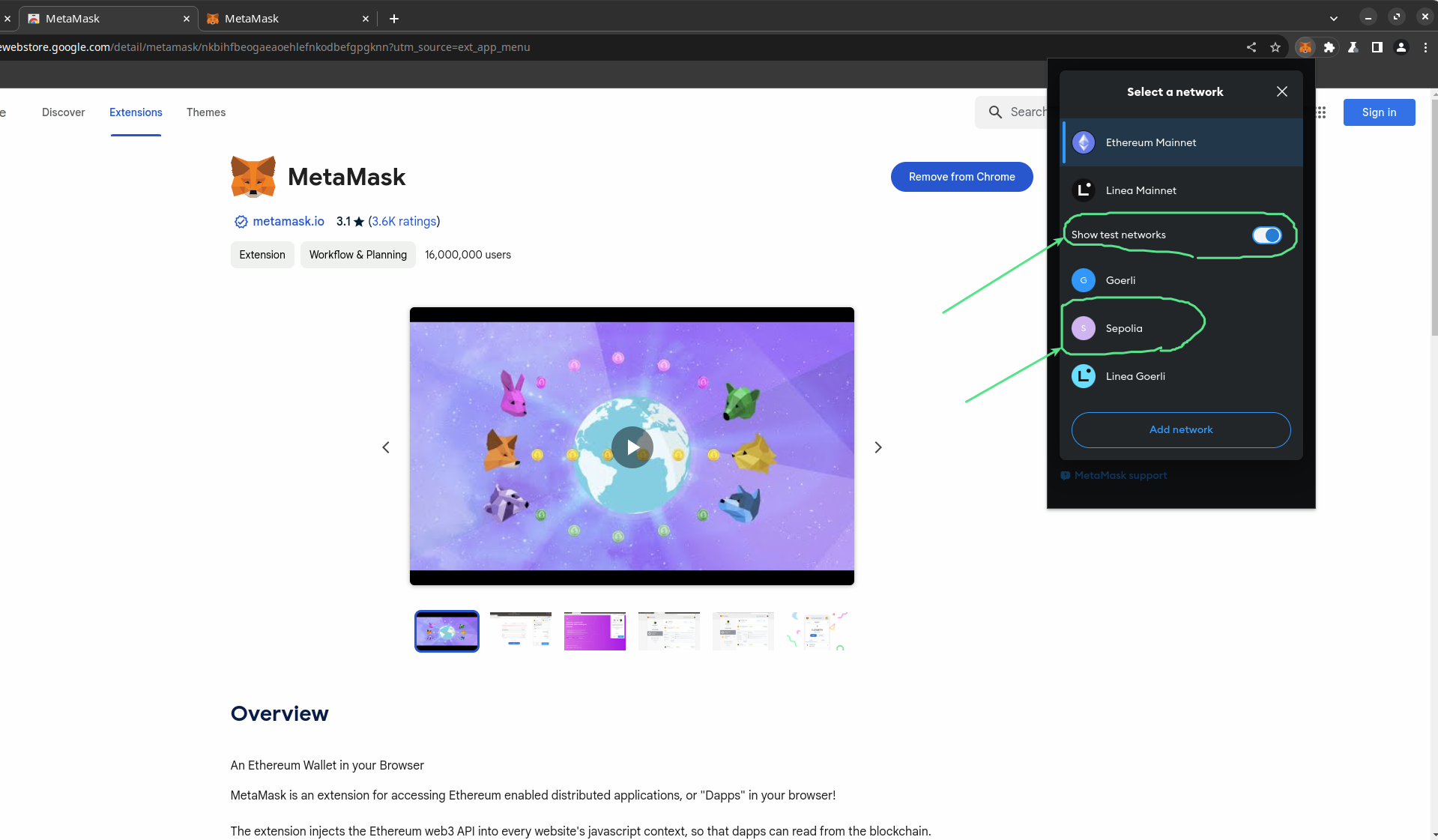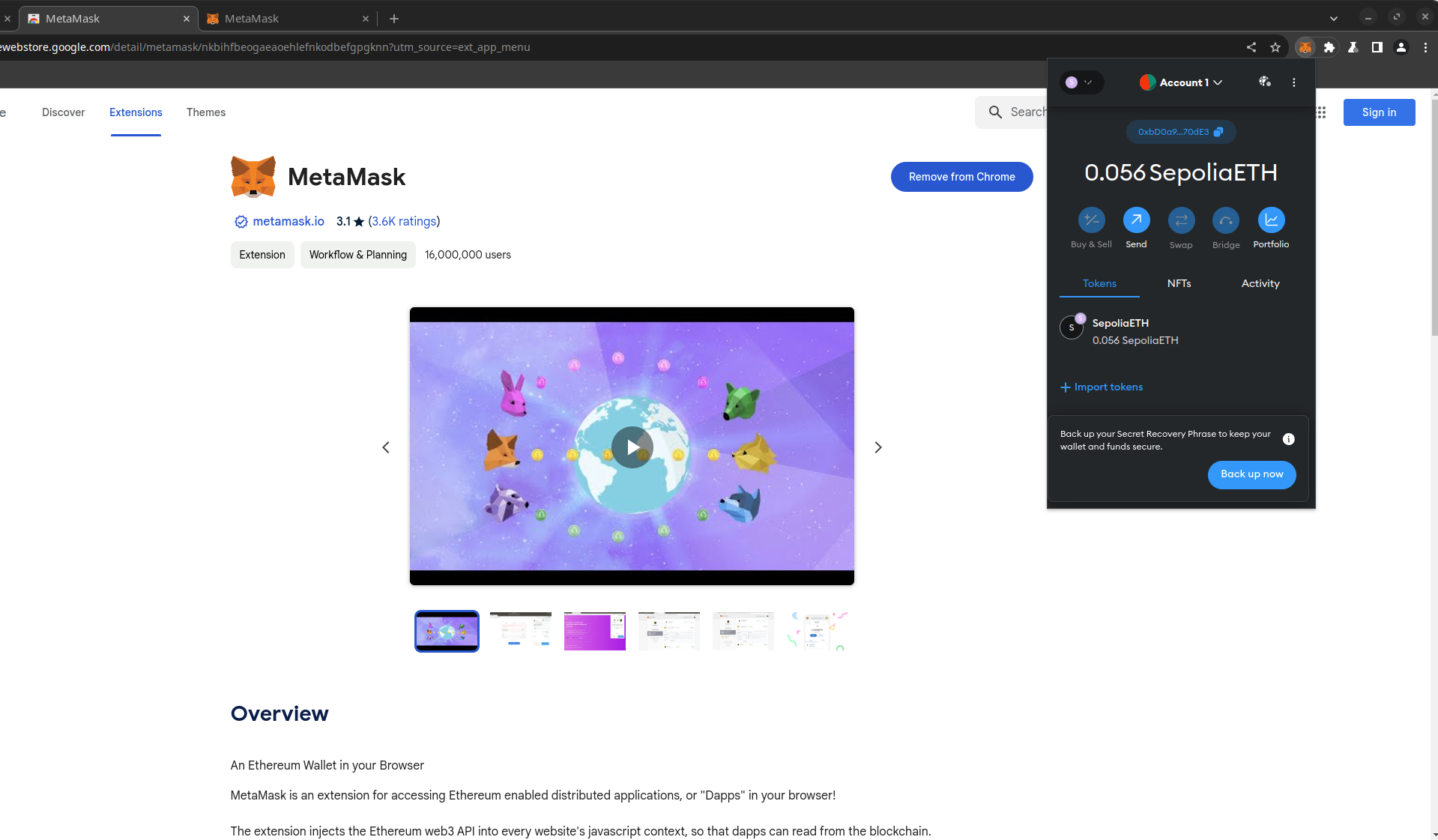Install Metamask and get some testEther
Feb 5, 2024 by Arnaud Stoz | 857 views
https://cylab.be/blog/323/install-metamask-and-get-some-testether
For this course on the blockchain we will need to use metamask and get some Test Ether.
Metamask
Metamask is nothing more than a wallet. That mean it manage for you an address from which you can send money or receive money.
Installation
Go to the extension manager of your browser and search for metmask (chrome, firefox) and install metamask
| Metamask Chrome | Metamask Firefox |
|---|---|
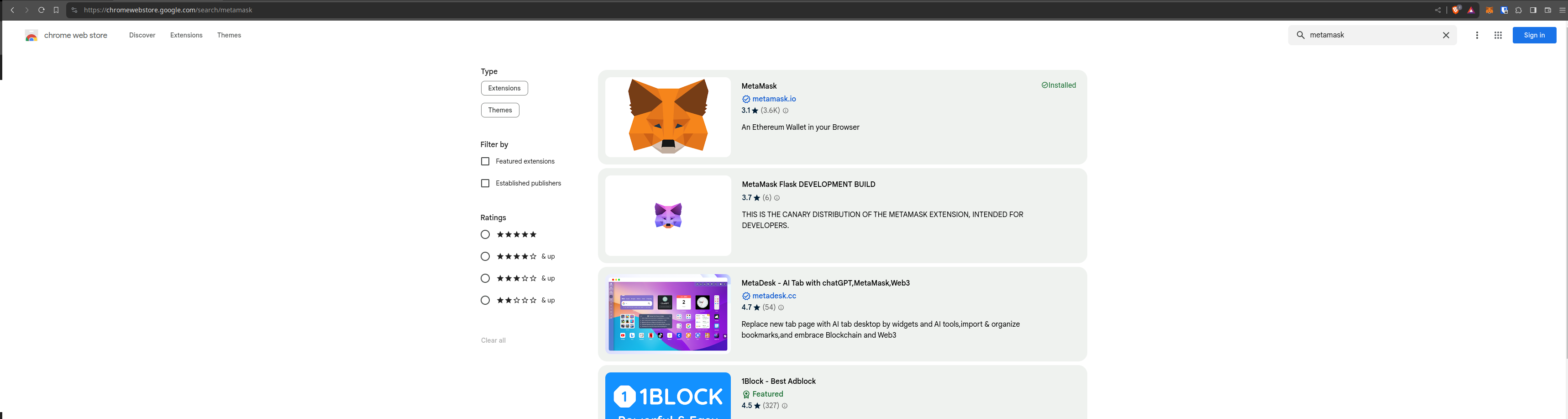 |
 |
Once you have installed metamask it should automatically open a new tab for you to get started with metamask. Agree to the famous term of use and create a wallet.
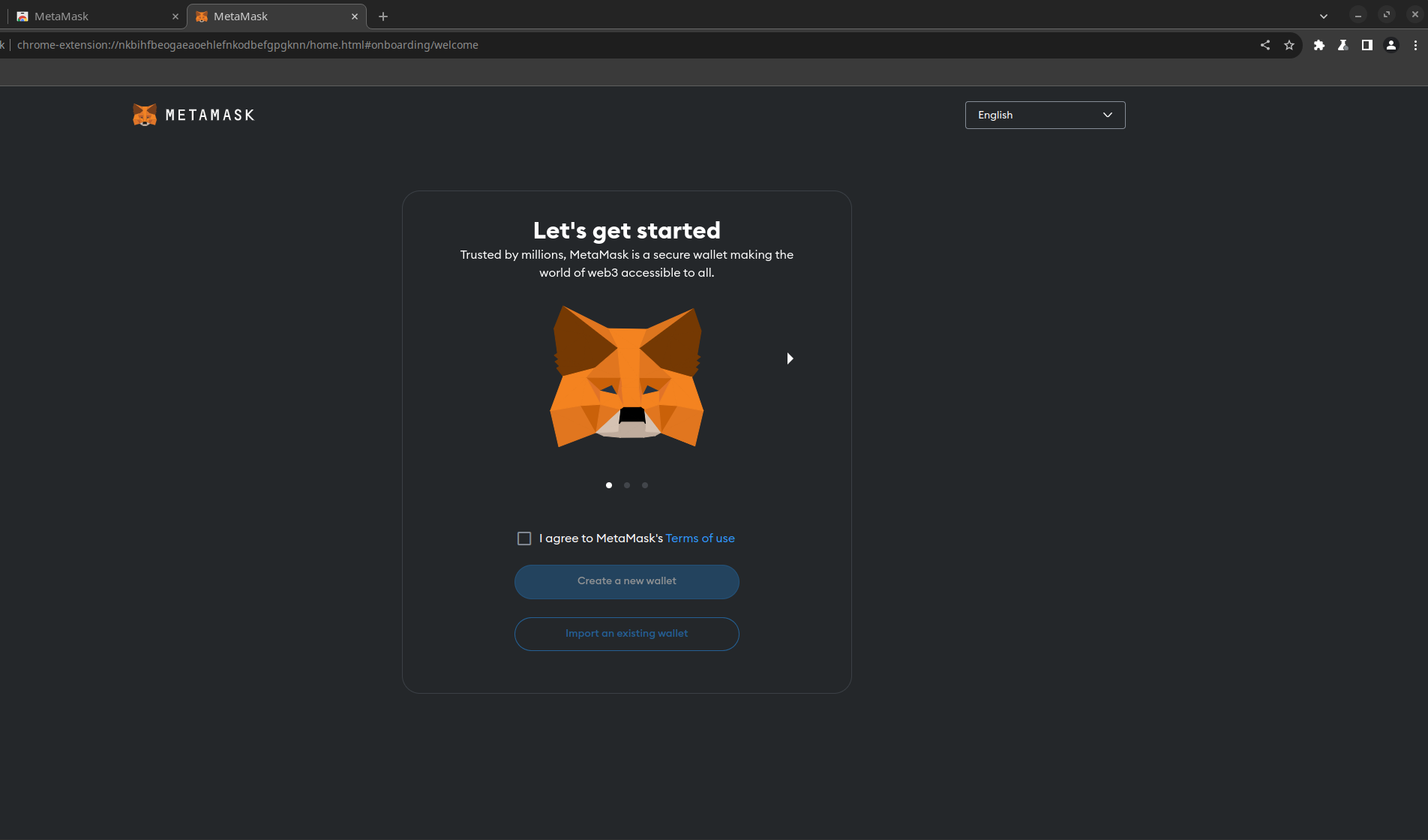
You will have to provide a password.
REMEMBER YOUR PASSWORD OTHERWISE YOU WILL LOSE ACCESS TO THIS WALLET AND THE MONEY IN IT
When it ask you to secure your wallet you can skip it in our case. Just remember that if you loose your password you will not be able to recover it. If you prever to secure your wallet, just follow the steps explained by metamask.
Once you have done all this, Congratulation you now have a wallet !
Getting testEther
Now that you have you wallet it’s time to get some CryptoMoney !
Disclaimer: You cannot trade this cryptoMoney to get euro which also mean you are not gaining/loosing money when getting/spending this crypto
go to this Sepolia faucet and give your wallet account.
you can find it in Metamask.
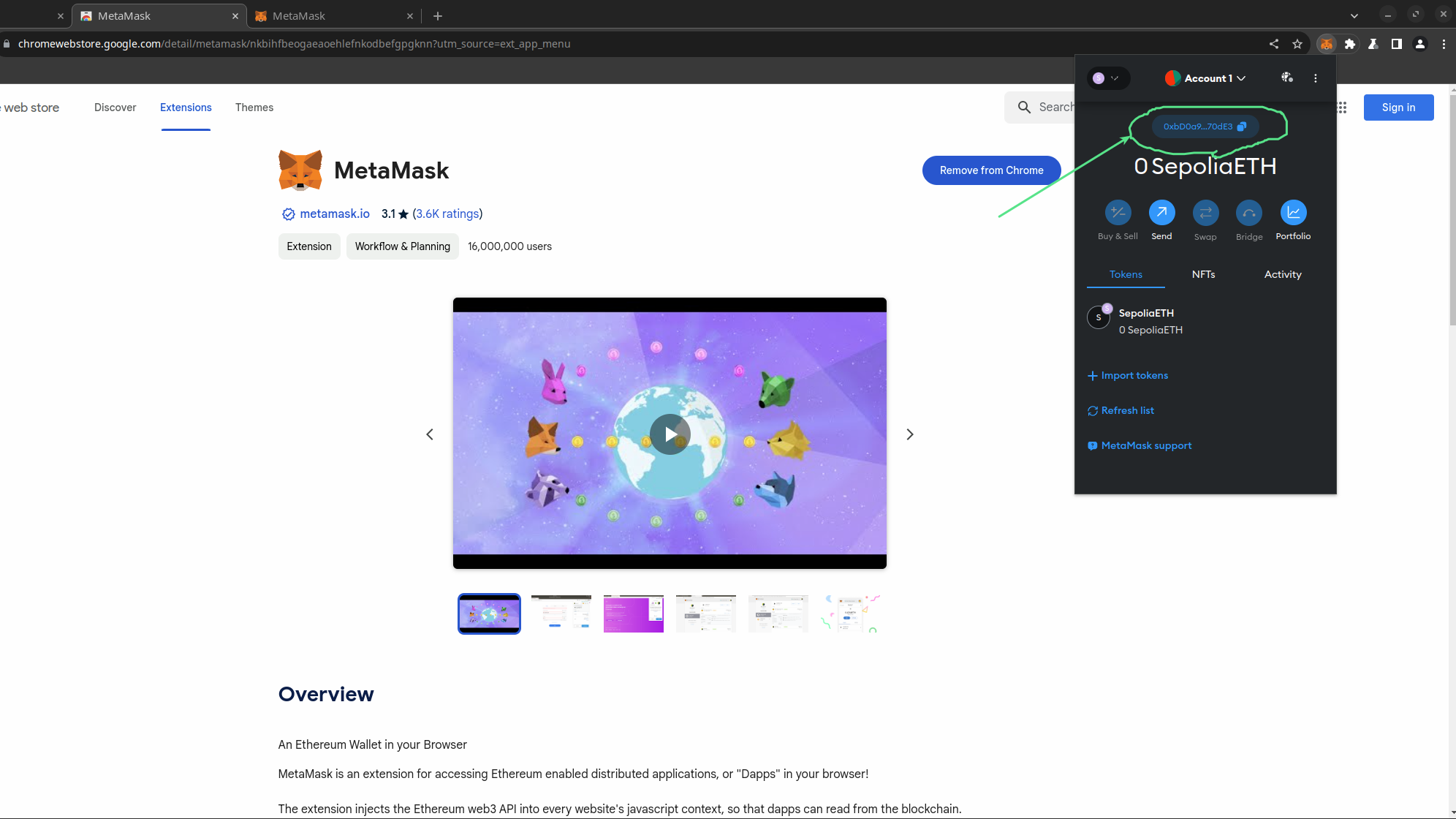
Copy/past this address in the faucet and click on start mining.
Let it run as you long as you want (You need to keep it running for at least several minutes). The longer you let it run, the more money you will get.
Once you have enough (at least 0.05 sepETH) you can claim your reward. Just let the faucet process your request.
Then to see your money you will have to switch from the mainnet to the Sepolia Testnet. Follow the steps explained below to switch network and see your balance.
This blog post is licensed under
CC BY-SA 4.0