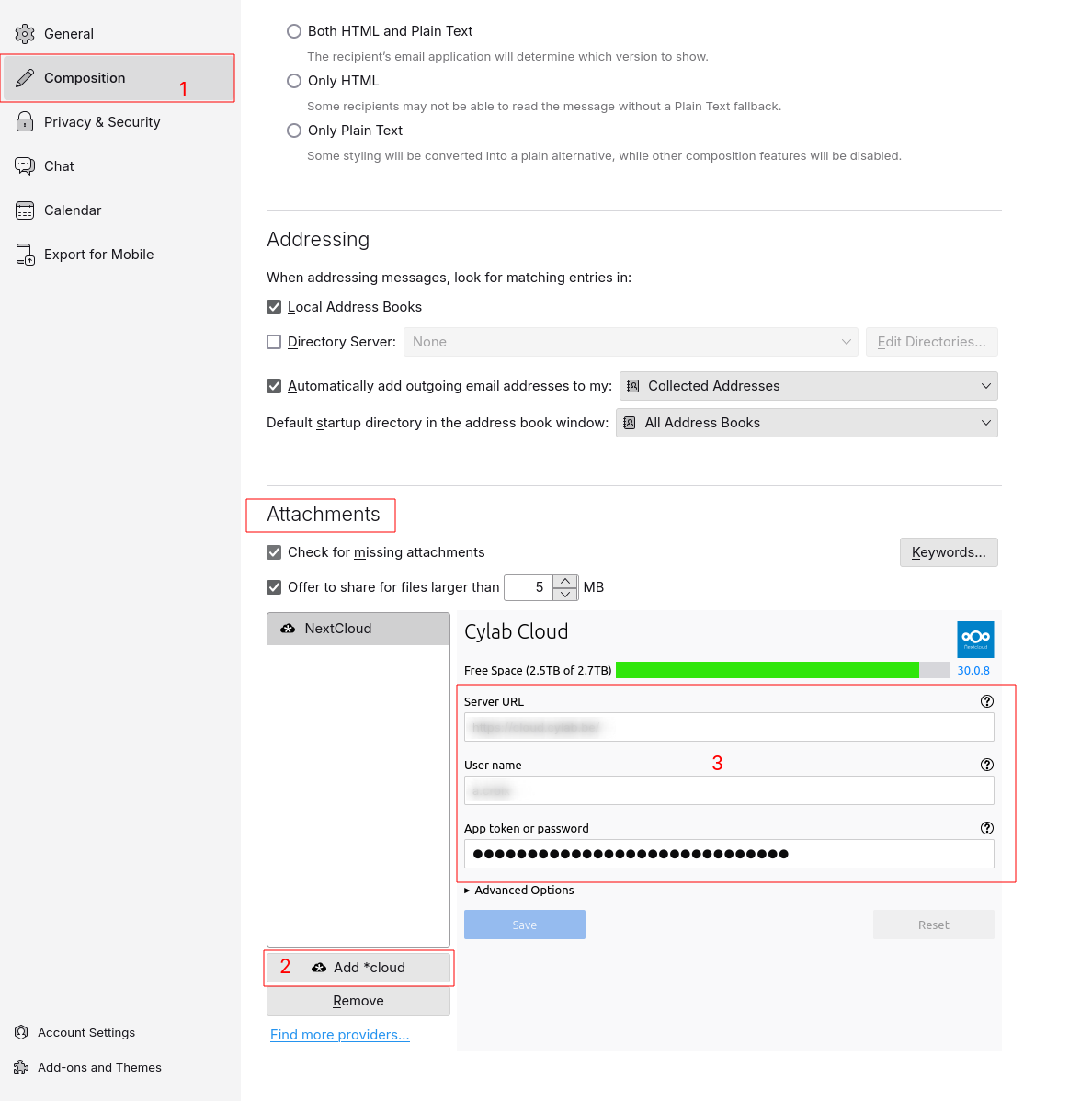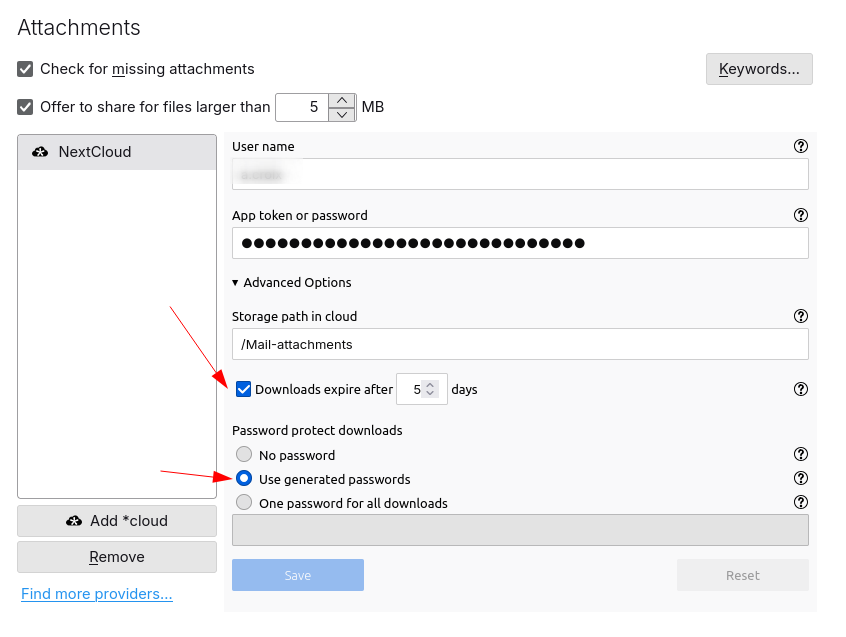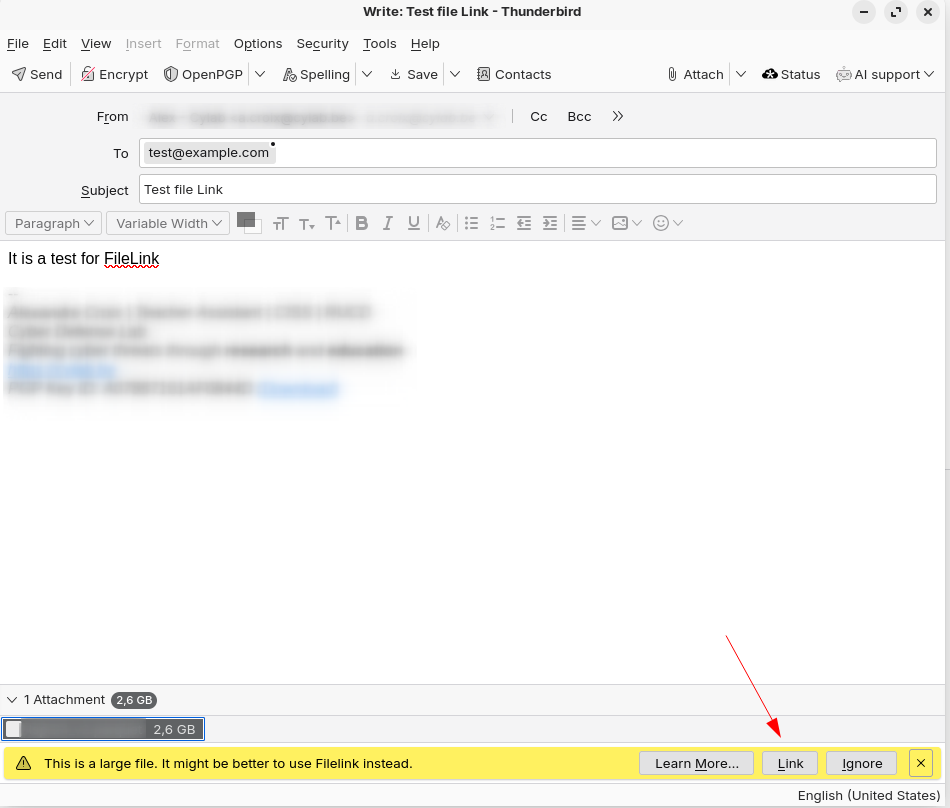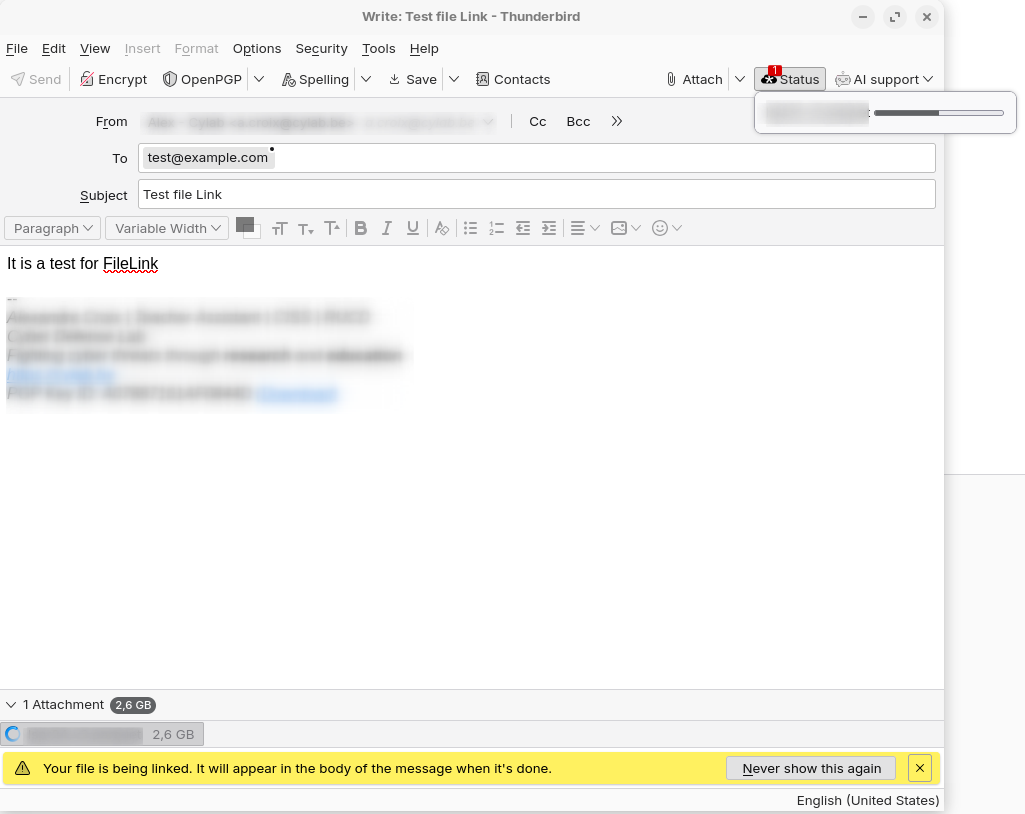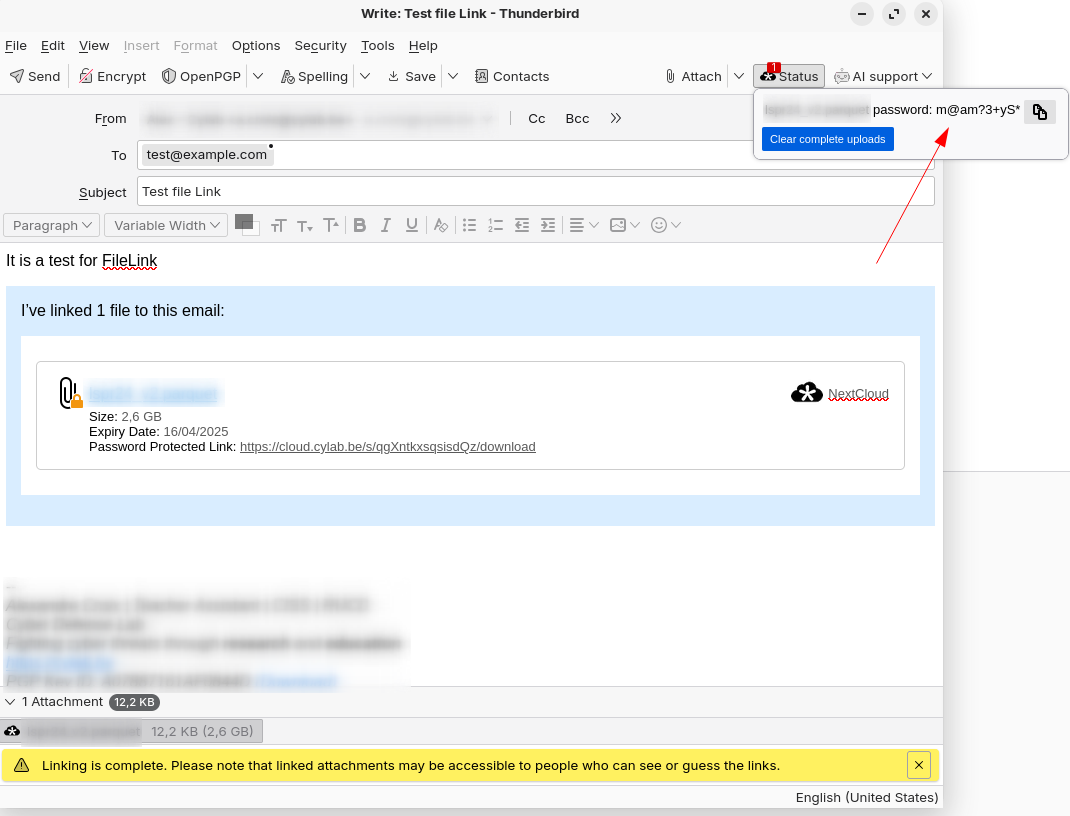Send large files on email using Thunderbird and NextCloud
Apr 11, 2025 by Alexandre Croix | 2515 views
https://cylab.be/blog/408/send-large-files-on-email-using-thunderbird-and-nextcloud
In today’s digital age, email has become an essential tool for communication in both personal and professional settings. With the rise of remote work and global collaboration, emails are widely used to communicate between colleagues, external partners, and clients.
However, email has at least one drawback: you cannot attach a large file. Usually, an email cannot be bigger than 25 MB. For a simple PDF, it is enough, but more and more files are too big to be attached directly to the email.
A common workaround method is to put your file on a cloud (Google Drive, SharePoint, NextCloud,…), create a link for sharing and send this link in the email. This method works well but requires several manual steps.
If you are a Thunderbird user, you can automate this process very easily using the FileLink feature. After configuration, FileLink will automatically upload a file on your cloud, create a link and put it in the mail.
Configuration
In the settings menu, select Composition and go to Attachments. You can see an (empty) list of FileLink already configured. Click on Add cloud and fill in the required information:
- The URL of your server
- Your username
- Your password (or app token if you use 2FA)
Save and that’s it! It is already configured!
You can configure some Advanced options
- The location where your files will be uploaded
- An expiration time
- The use of a password. The password can be fixed or a random one generated for each new file.
Send a large file
If you attempt to send a large file, Thunderbird will prompt you with the option to use FileLink.
A progress bar is available next to the Attach button
At the end, the link for the file is automatically added to the body of your email. You have access to the password (if you configured one). Attention! Anyone with the link is able to download the file!
FileLink is a transparent method to send large files to anyone using your favorite cloud provider.
This blog post is licensed under
CC BY-SA 4.0