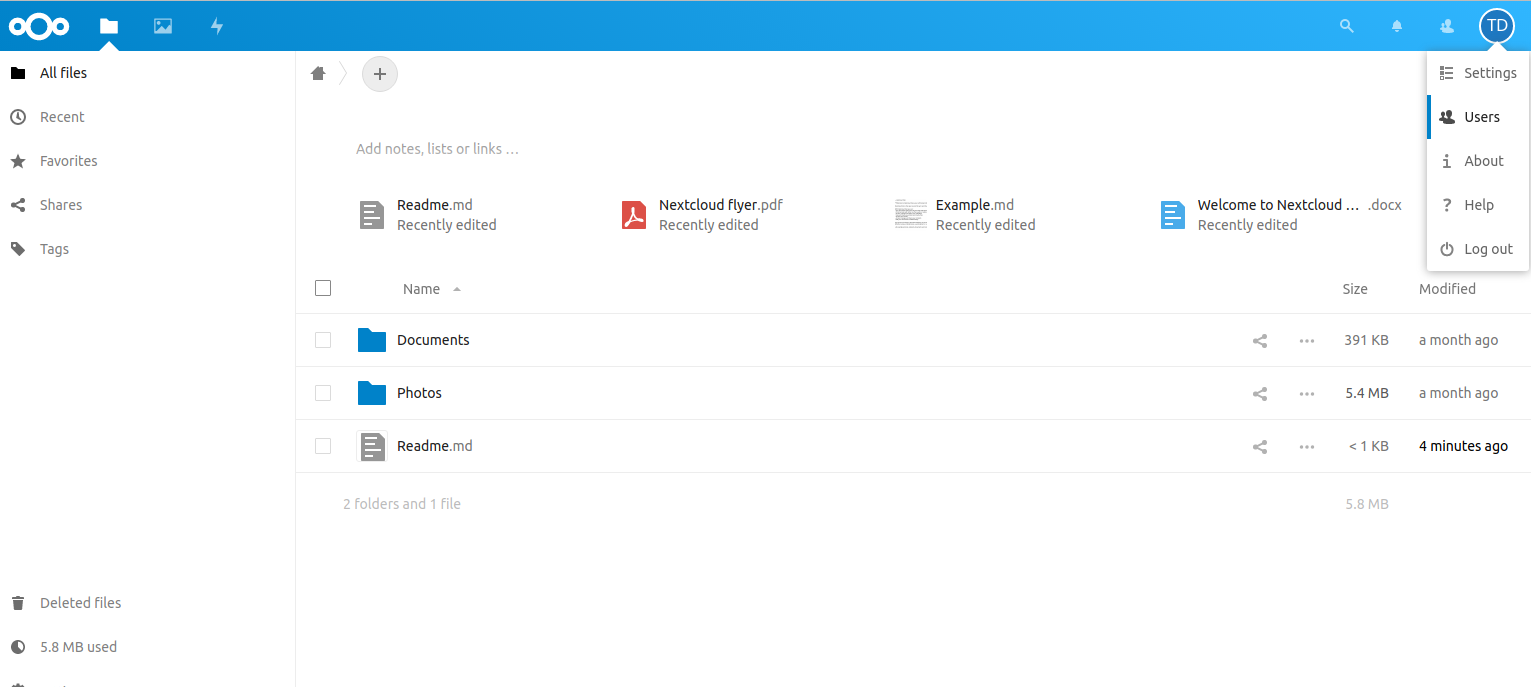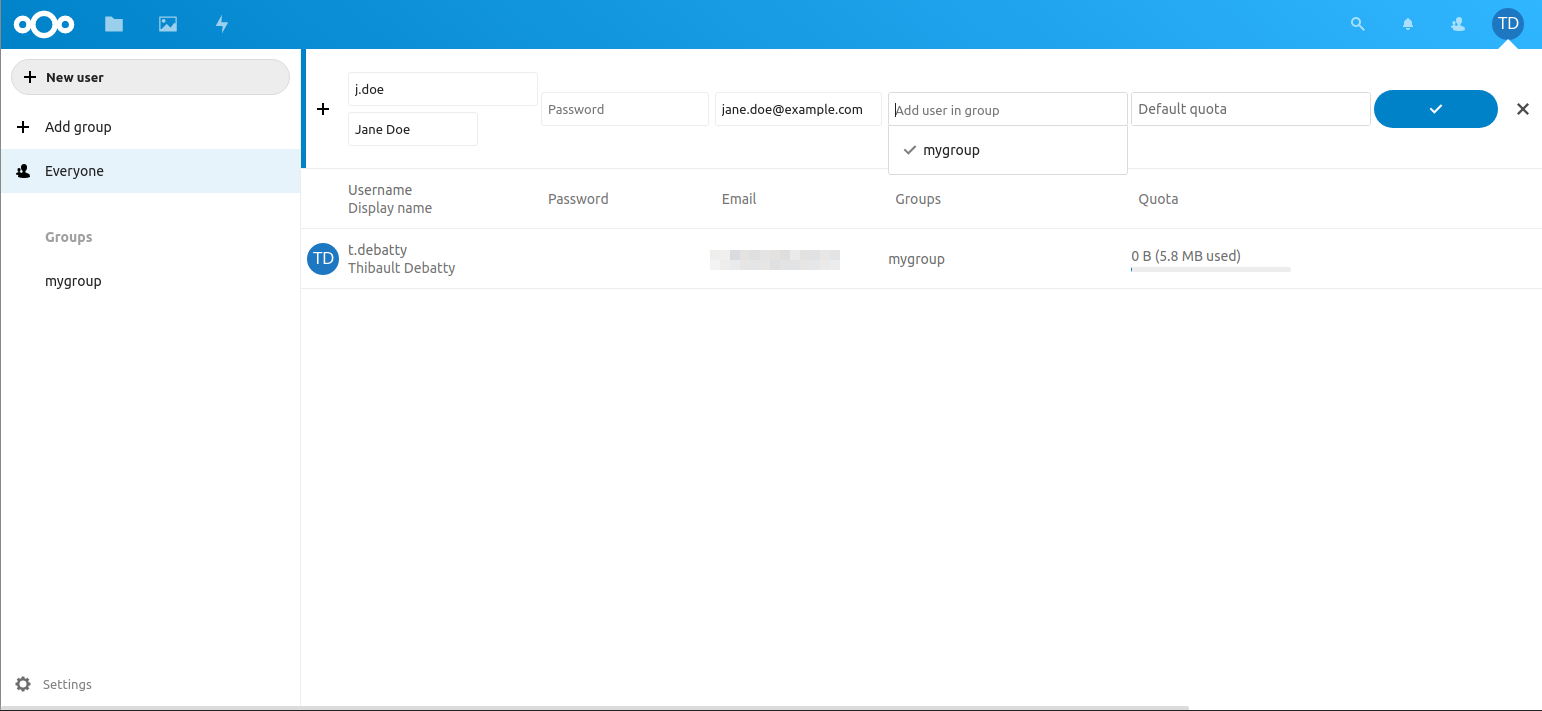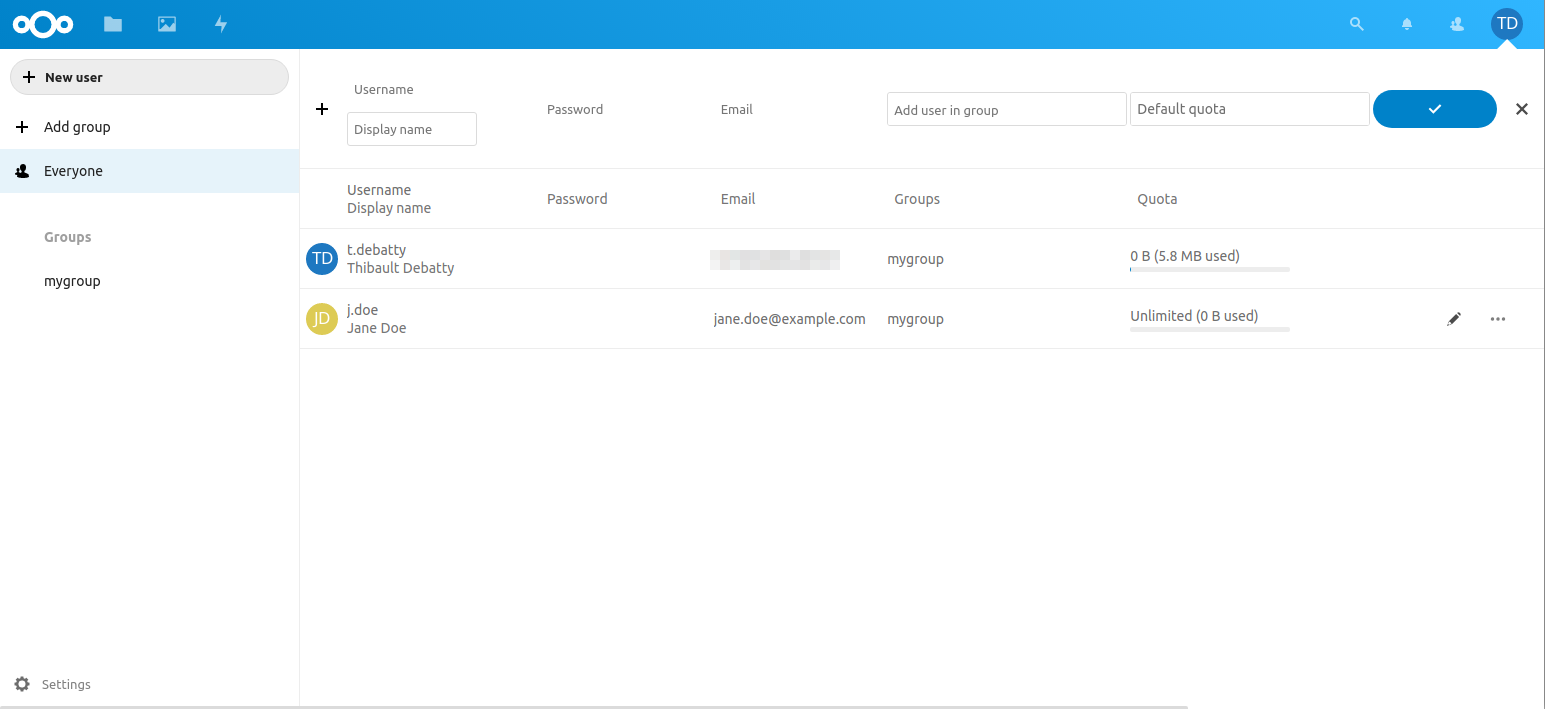Add users to a group in Nextcloud
May 3, 2021 by Thibault Debatty | 8248 views
If you are administrator of a group in Nextcloud, you have the possibility to create accounts yourself, and to add these new users to your group. Doing so, they will have access to all folders shared with the group. Here is a step-by-step example.
- Once you are connected to the web interface of Nextcloud, click on your initials on the top-right corner, then on Users
- To create the new account, click on + New user on the left, then fill the different fields:
- Username;
- Display name;
- You can leave the password field empty. The user will receive an email with instructions to create a password;
- Email;
- You can be the administrator of multiple groups, so in the field “Add user in group”, make sure the appropriate group is checked (
mygroupon the screenshot below).
- When the fields are filled, click on the validate button (the blue button with a V, on the right);
- Your new user should now be listed, with the appropriate group(s);
Next
- the new user will receive an email so he can create a password;
- the new user will have access to all folders shared with the group (
mygroupin the example).
To access the files, the user can either:
- use the web interface of Nextcloud or;
- install the synchronization client.
You can find here instructions to install the Nextcloud client on Ubuntu
This blog post is licensed under
CC BY-SA 4.0