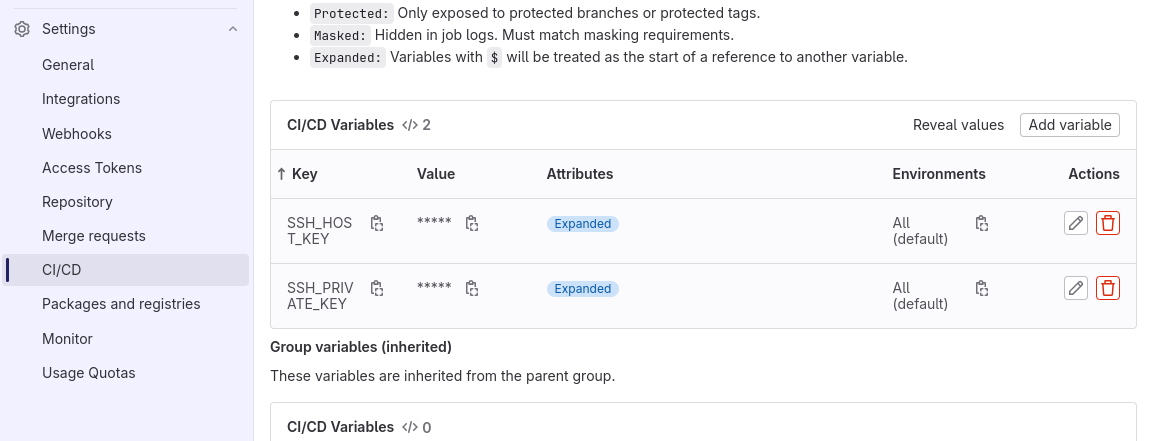Continuous Deployment with GitLab and docker-compose
Sep 19, 2023 by Thibault Debatty | 25350 views
https://cylab.be/blog/229/continuous-deployment-with-gitlab-and-docker-compose
In this blog post we will show how to implement continuous deployment with GitLab and docker compose. More precisely, we will show how to use a gitlab-ci pipeline to:
- build the Docker image and save it to the built-in Docker registry;
- create a
docker-compose.ymlfrom a template; - upload the new
docker-compose.ymlto a deployment server; - ssh into the deployment server to restart the docker containers.
Prerequisites
To implement this example, you will need:
- a deployment server with Docker and docker-compose installed (or the docker compose plugin);
- a GitLab project with a working Dockerfile;
- a GitLab executor configured with Docker-in-Docker.
Deployment server
On the deployment server, we can create a dedicated user that will be used to perform the deployment:
sudo adduser <project>
# allow user to manage docker
sudo adduser <project> docker
Create a SSH key pair for the user:
sudo su <project>
cd ~
ssh-keygen -t rsa -b 4096
The private key of the user will be used to connect using ssh, so it must be added to the list of authorized_keys:
cat .ssh/id_rsa.pub > .ssh/authorized_keys
GitLab environment variables
The private key will be used to connect to the deployment server. This key should remain secret, so we will add the key as an environment variable: on the web interface of GitLab, head to Settings > CI/CD > Variables.
There you can add a variable with name SSH_PRIVATE_KEY, and the value is the content of the private SSH key on the deployment server. You can get the content of the private key with:
cat .ssh/id_rsa
Get the SSH fingerprint of the deploy server:
ssh-keyscan -t rsa -H <deploy.server>
Create an other variable with name SSH_HOST_KEY and the value of the fingerprint of the server.
docker-compose.tmpl
Now, in the source code of the project (next to the Dockerfile), we can create a template with name docker-compose.tmpl. As you can see, the template contains some variables like $CI_COMMIT_SHA, that will be replaced before the deployment. The example below is for a Laravel project. You can tune it for your needs:
#
# docker-compose.tmpl
# https://cylab.be/blog/229/continuous-deployment-with-gitlab-and-docker
# $CI_REGISTRY_IMAGE:$CI_COMMIT_SHA
#
version: "3.7"
services:
web:
image: $CI_REGISTRY_IMAGE:$CI_COMMIT_SHA
depends_on:
- redis
- mysql
ports:
- "80"
volumes:
- ./volumes/web:/var/www/html/storage
restart: "unless-stopped"
environment:
WAIT_HOSTS: mysql:3306
queue:
image: $CI_REGISTRY_IMAGE:$CI_COMMIT_SHA
depends_on:
- web
volumes:
- ./volumes/web:/var/www/html/storage
command: ["php", "artisan", "queue:work", "--verbose"]
restart: "unless-stopped"
environment:
WAIT_HOSTS: web:80
scheduler:
image: $CI_REGISTRY_IMAGE:$CI_COMMIT_SHA
depends_on:
- web
volumes:
- ./volumes/web:/var/www/html/storage
entrypoint: sh -c "while true;
do php /var/www/html/artisan schedule:run --verbose & sleep 60; done"
restart: "unless-stopped"
environment:
WAIT_HOSTS: web:80
redis:
image: redis:4-alpine
volumes:
- ./volumes/redis:/data
restart: "unless-stopped"
mysql:
image: mysql:5.7
volumes:
- ./volumes/mysql:/var/lib/mysql
environment:
MYSQL_ROOT_PASSWORD: root
MYSQL_DATABASE: laravel
restart: "unless-stopped"
This template will be used during the gitlab-ci pipeline to create the deployment docker-compose.yaml
gitlab-ci.yaml
Finally, we can create the .gitlab-ci.yaml.
The first stage of the pipeline is to build and save the docker image:
#
# .gitlab-ci.yaml
# https://cylab.be/blog/229/continuous-deployment-with-gitlab-and-docker
#
stages:
- build
- deploy
build:
stage: build
## Run on a gitlab-runner that is configured with docker-in-docker
tags:
- dind
image: docker:20.10.16
services:
- docker:20.10.16-dind
variables:
DOCKER_TLS_CERTDIR: "/certs"
before_script:
- docker login -u $CI_REGISTRY_USER
-p $CI_REGISTRY_PASSWORD $CI_REGISTRY
script:
- docker pull $CI_REGISTRY_IMAGE:latest || true
- docker build --cache-from $CI_REGISTRY_IMAGE:latest
--tag $CI_REGISTRY_IMAGE:$CI_COMMIT_SHA
--tag $CI_REGISTRY_IMAGE:latest .
- docker push $CI_REGISTRY_IMAGE:$CI_COMMIT_SHA
- docker push $CI_REGISTRY_IMAGE:latest
The second stage of the pipeline is to create and upload the new docker-compose.yml, then use SSH to restart the docker containers. In the example below, don’t forget to replace the project and server name:
deploy:
stage: deploy
image: alpine
before_script:
# install envsubst and ssh-add
- apk add gettext openssh-client
script:
# create the new docker-compose.yml
- envsubst < docker-compose.tmpl > docker-compose.yml
# start ssh-agent and import ssh private key
- eval `ssh-agent`
- ssh-add <(echo "$SSH_PRIVATE_KEY")
# add server to list of known hosts
- mkdir -p ~/.ssh
- chmod 700 ~/.ssh
- touch ~/.ssh/known_hosts
- chmod 600 ~/.ssh/known_hosts
- echo $SSH_HOST_KEY >> ~/.ssh/known_hosts
# upload docker-compose to the server
- scp docker-compose.yml <project@server>:/home/project/
# docker login and restart services
- ssh <project@sserver> "cd /home/project;
docker login -u $CI_REGISTRY_USER
-p $CI_REGISTRY_PASSWORD $CI_REGISTRY;
docker compose up -d"
From now, at each git push, the new version of your app will be automatically built and deployed on your server…
This blog post is licensed under
CC BY-SA 4.0