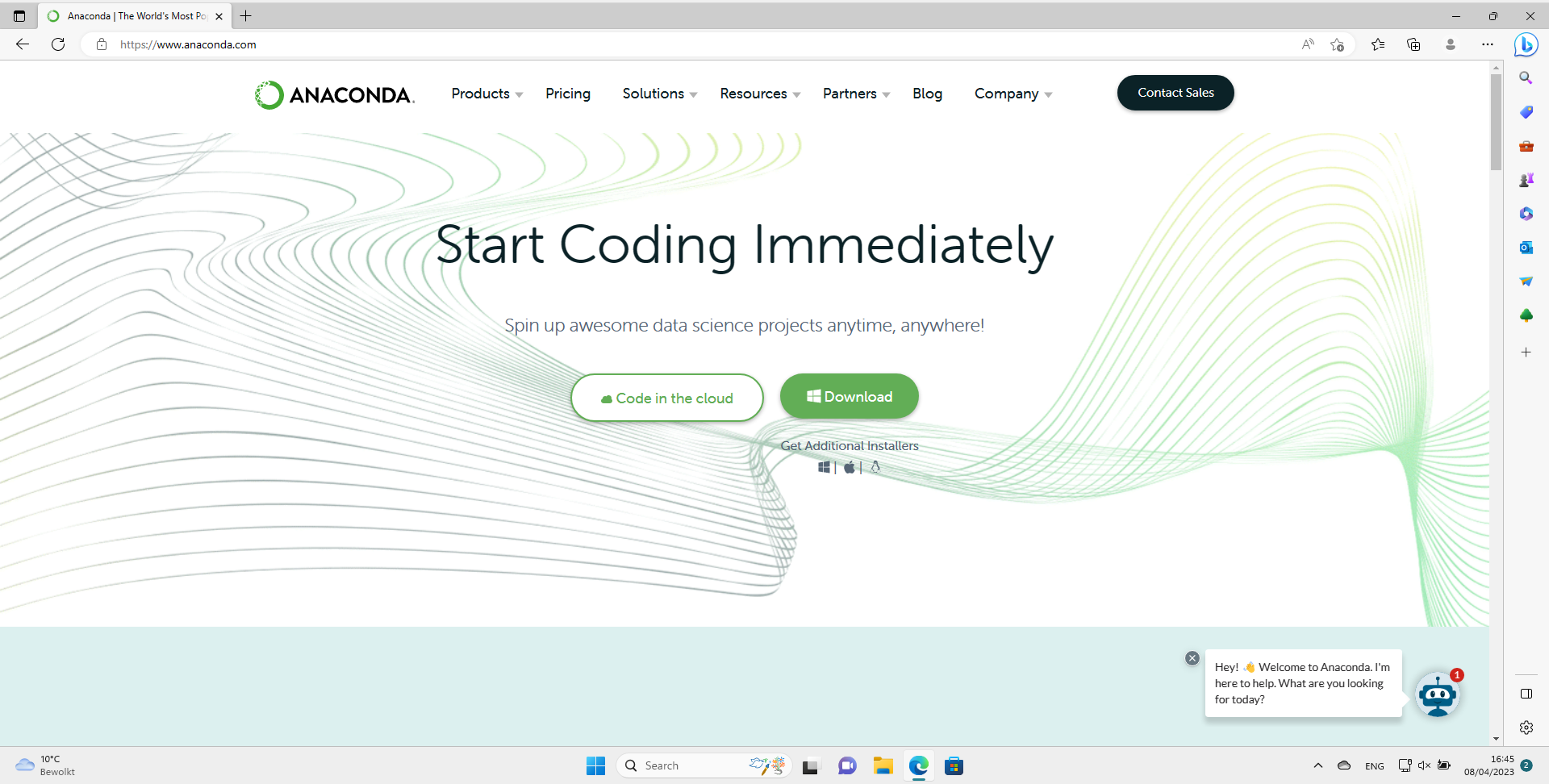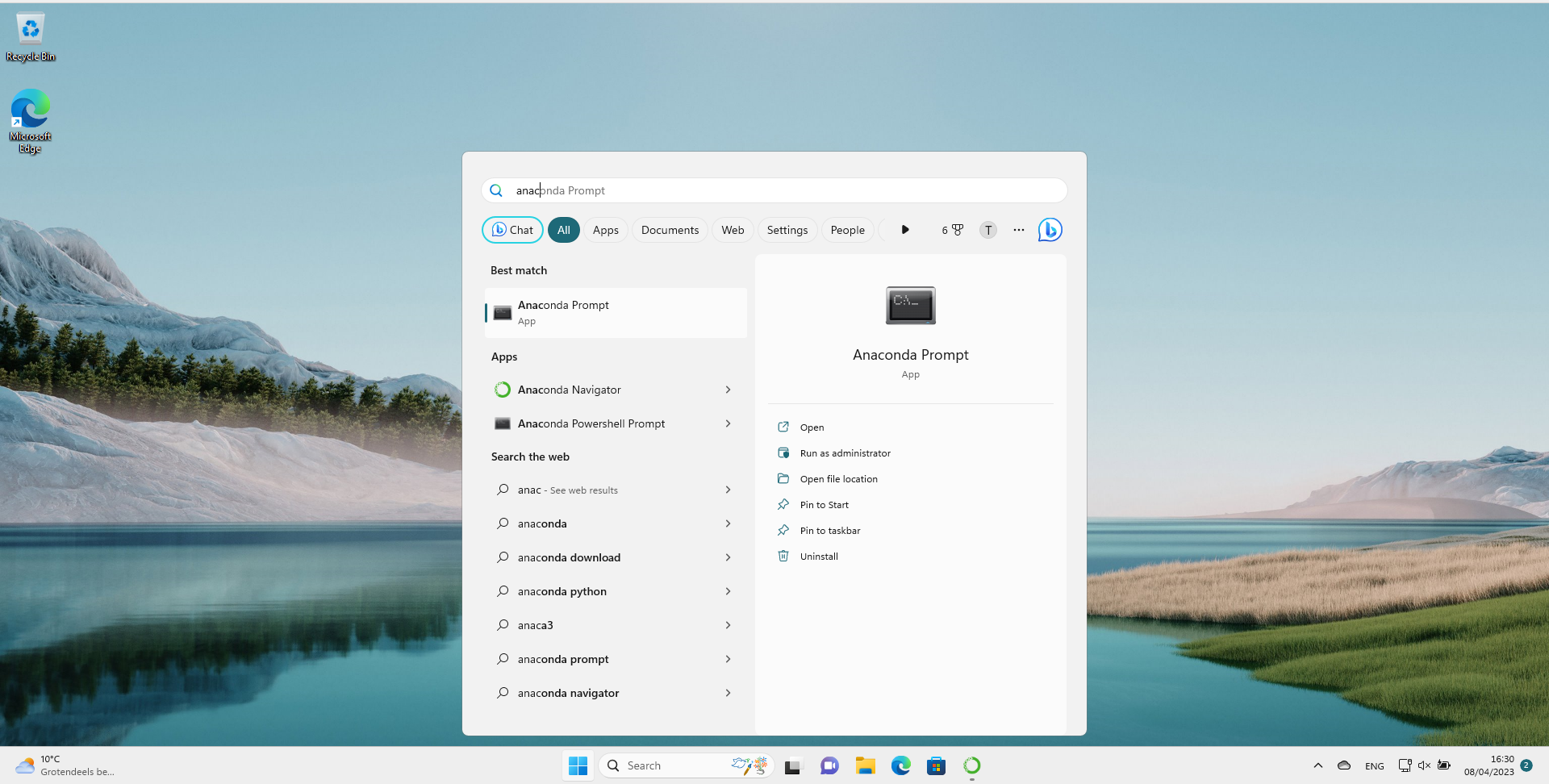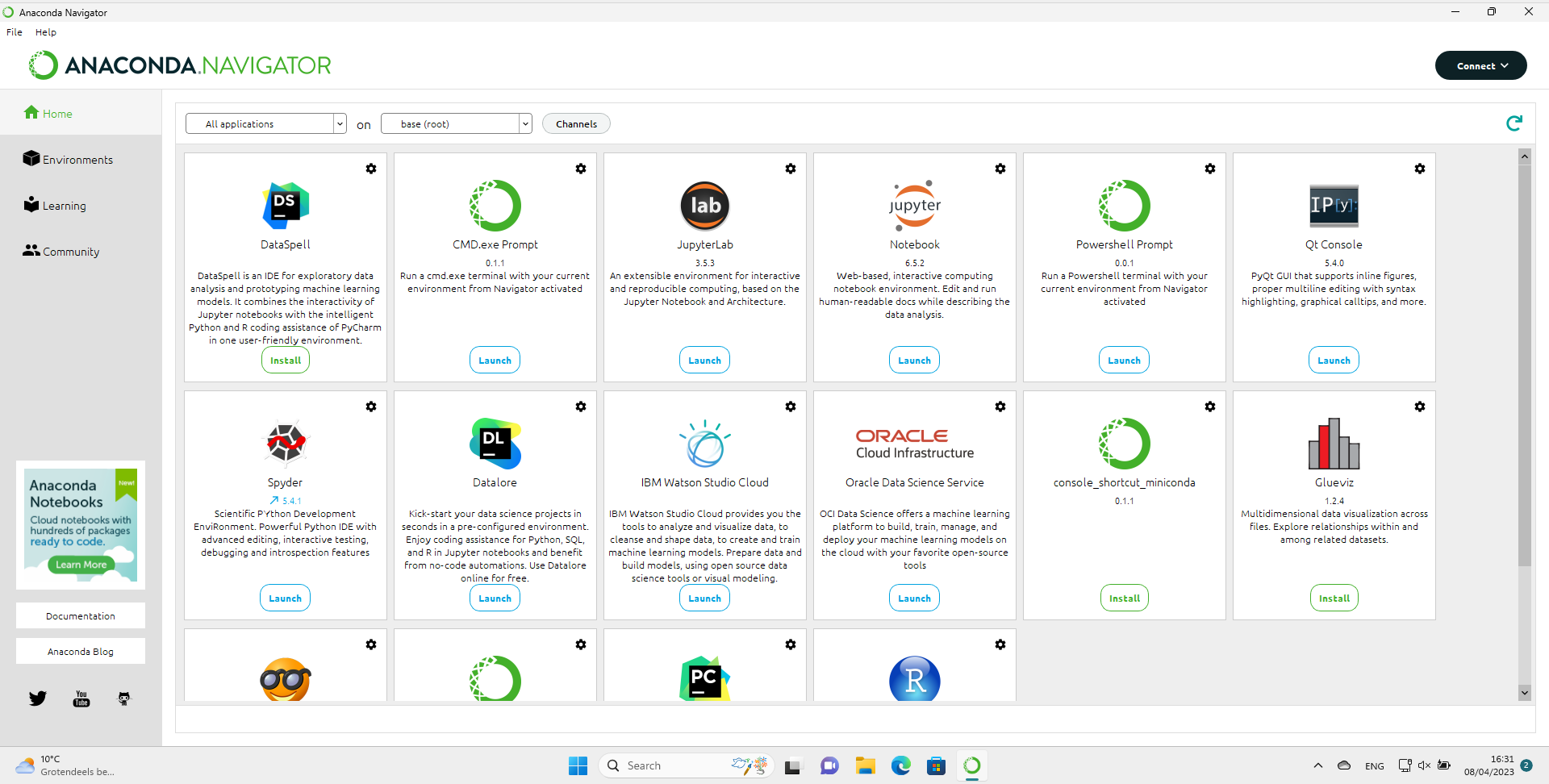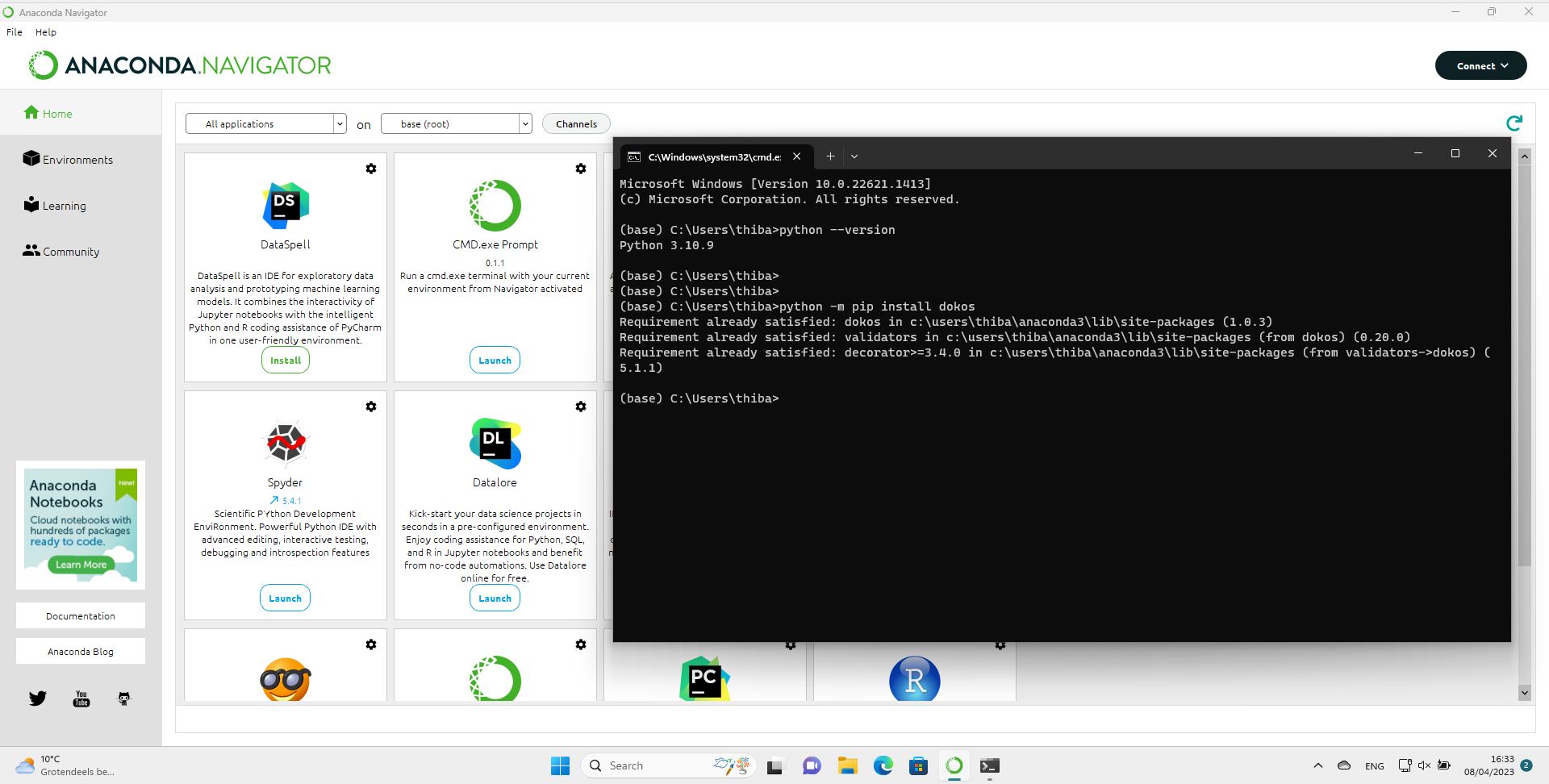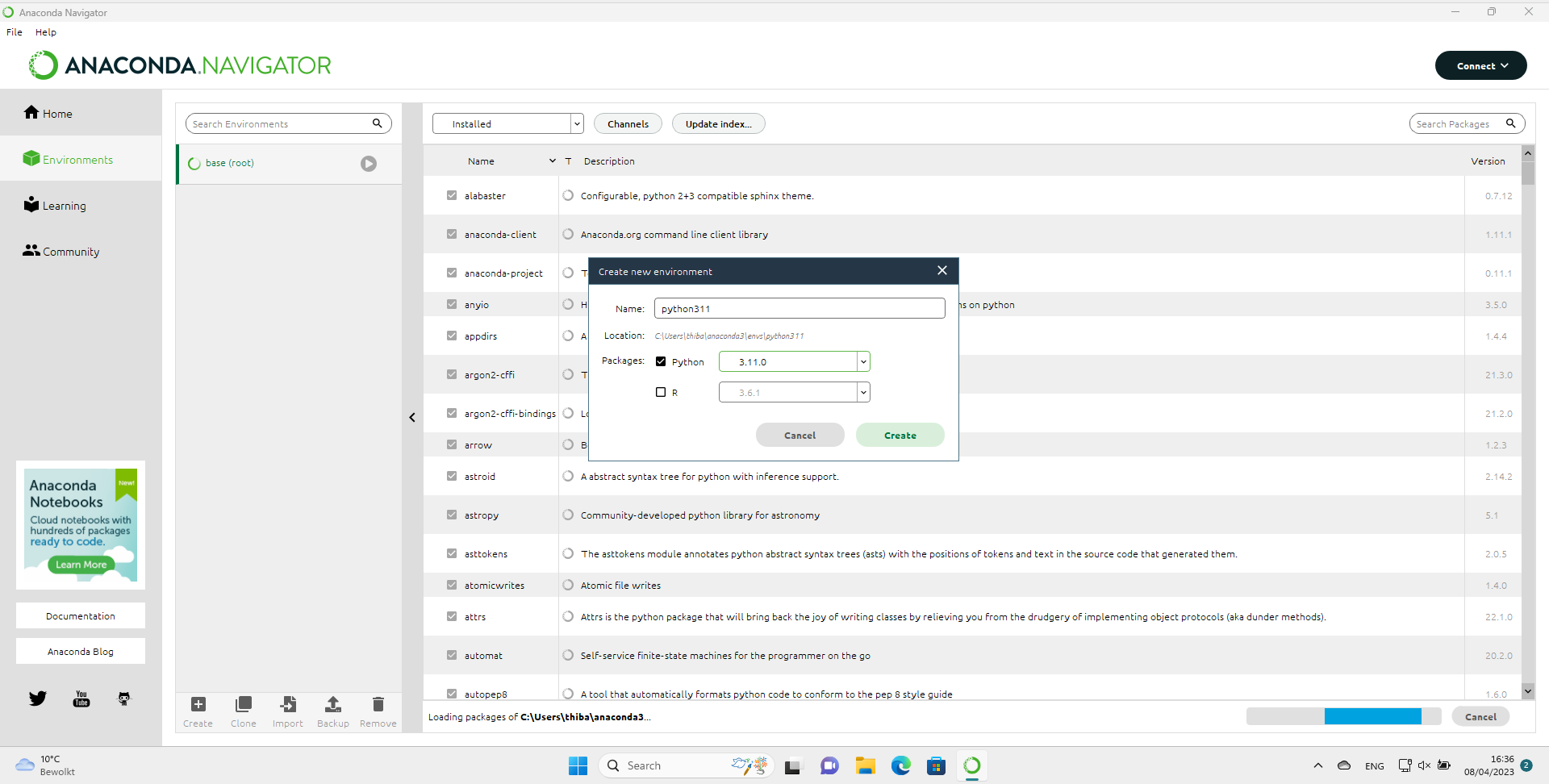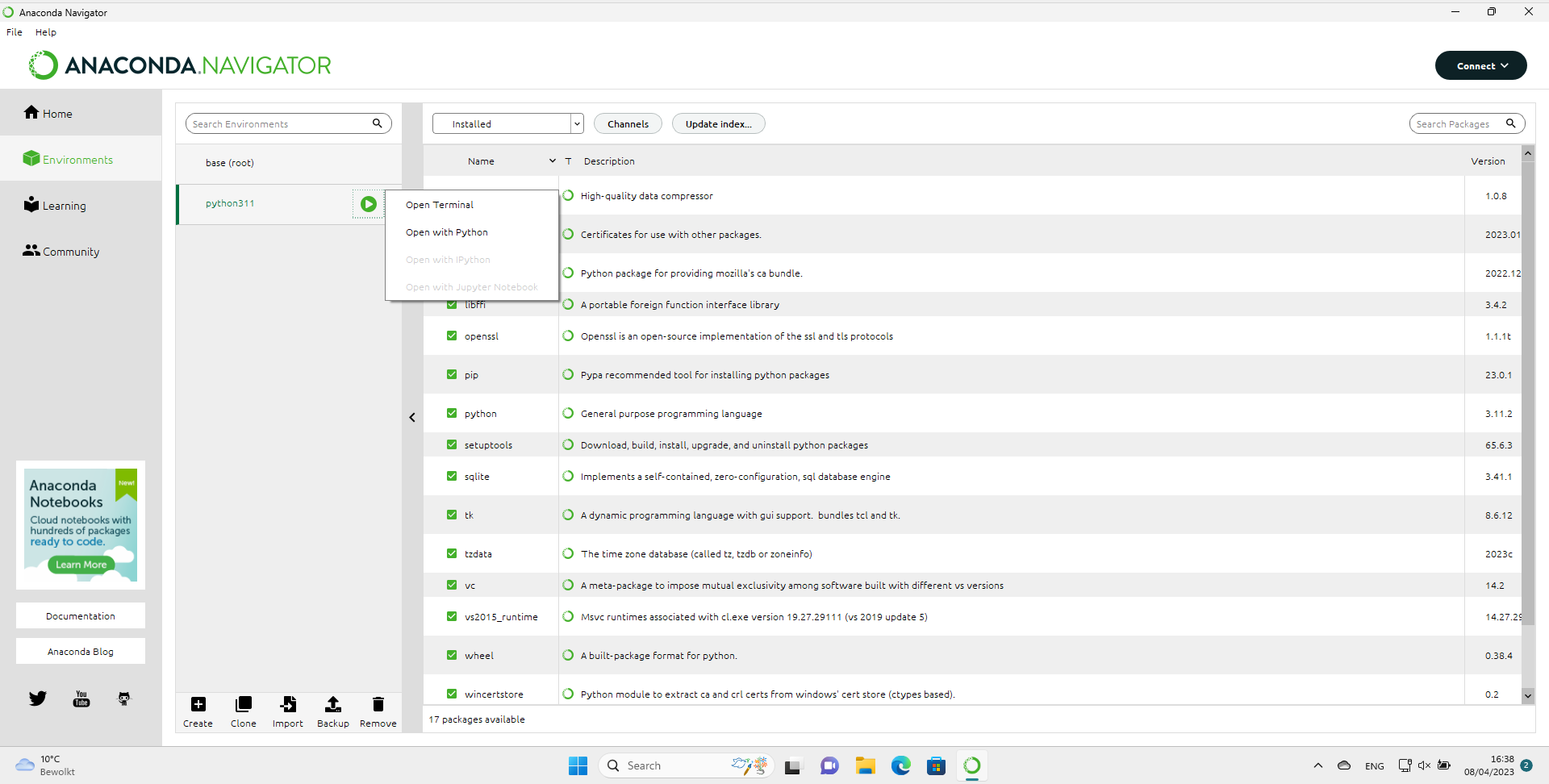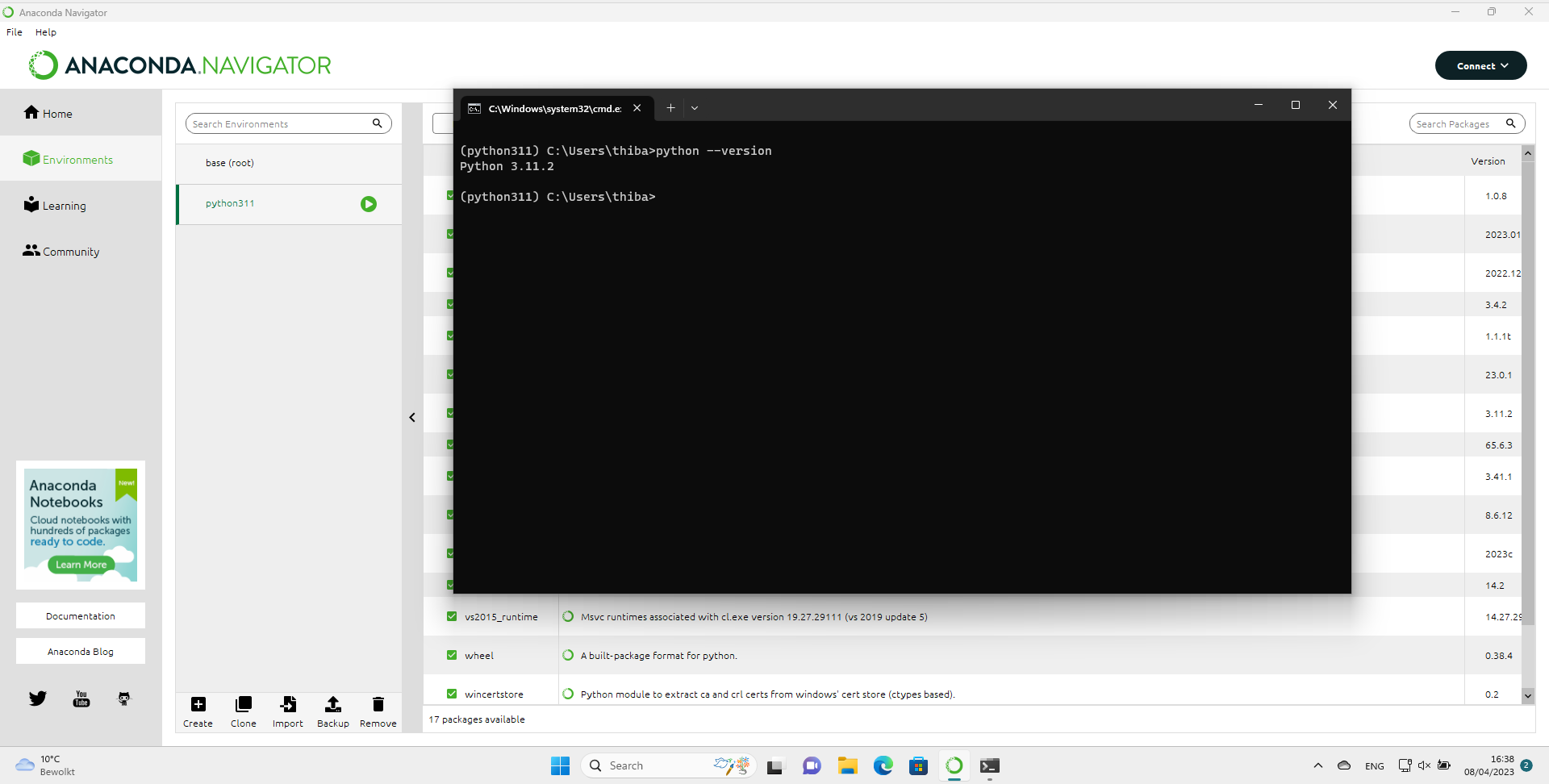Install and use Python on Windows with Anaconda
Apr 8, 2023 by Thibault Debatty | 3351 views
https://cylab.be/blog/266/install-and-use-python-on-windows-with-anaconda
Today a lot of tools and scripts are written in Python (or in Go, let’s be honest). If you want to run these on your Windows computer, well you’ll have to install Python. But between the different versions, the libraries, and managing the PATH, the task can be quite of a challenge! In this blog post we show how Anaconda can help…
Installation
You can download Anaconda directly from https://anaconda.com Be warned: the installer is almost 800MB…
After installation, 3 new entries will appear in your start menu:
- Anaconda Navigator is the main Anaconda app
- Anaconda Prompt allows to start a command prompt (a terminal) with Python available in the path
- Anaconda Powershell Prompt offers the same, with a powershell prompt
Anaconda Navigator
Anaconda Navigator is the main window of Anaconda, it allows to start different applications or systems related to Python.
For example, you can start a command prompt (CMD.exe Prompt) with Python available. This is the equivalent of the start menu item mentioned previously. Inside this prompt, you can type stuff like
python --version
to check the version of Python or
python -m pip install <some module>
to download and install an additional Python module. For example:
python -m pip install dokos
will install Dokos, the login page cracker.
Environments
On the left of Anaconda Navigator, you’ll find a tab called “Environments”. An environment is an isolated… well, environment, meaning each environment may contain a different version of Python, and a different set of libraries.
Once you have created a new environment, you can easily start a command prompt, where the selected version of Python and libraries will be available.
This blog post is licensed under
CC BY-SA 4.0