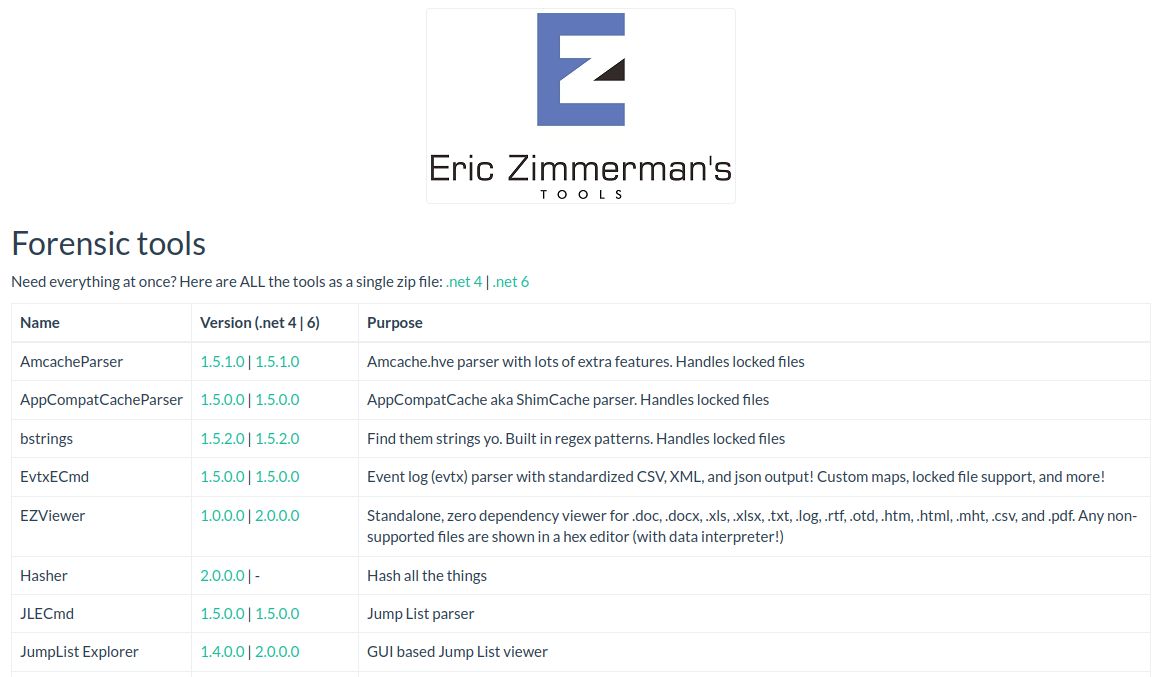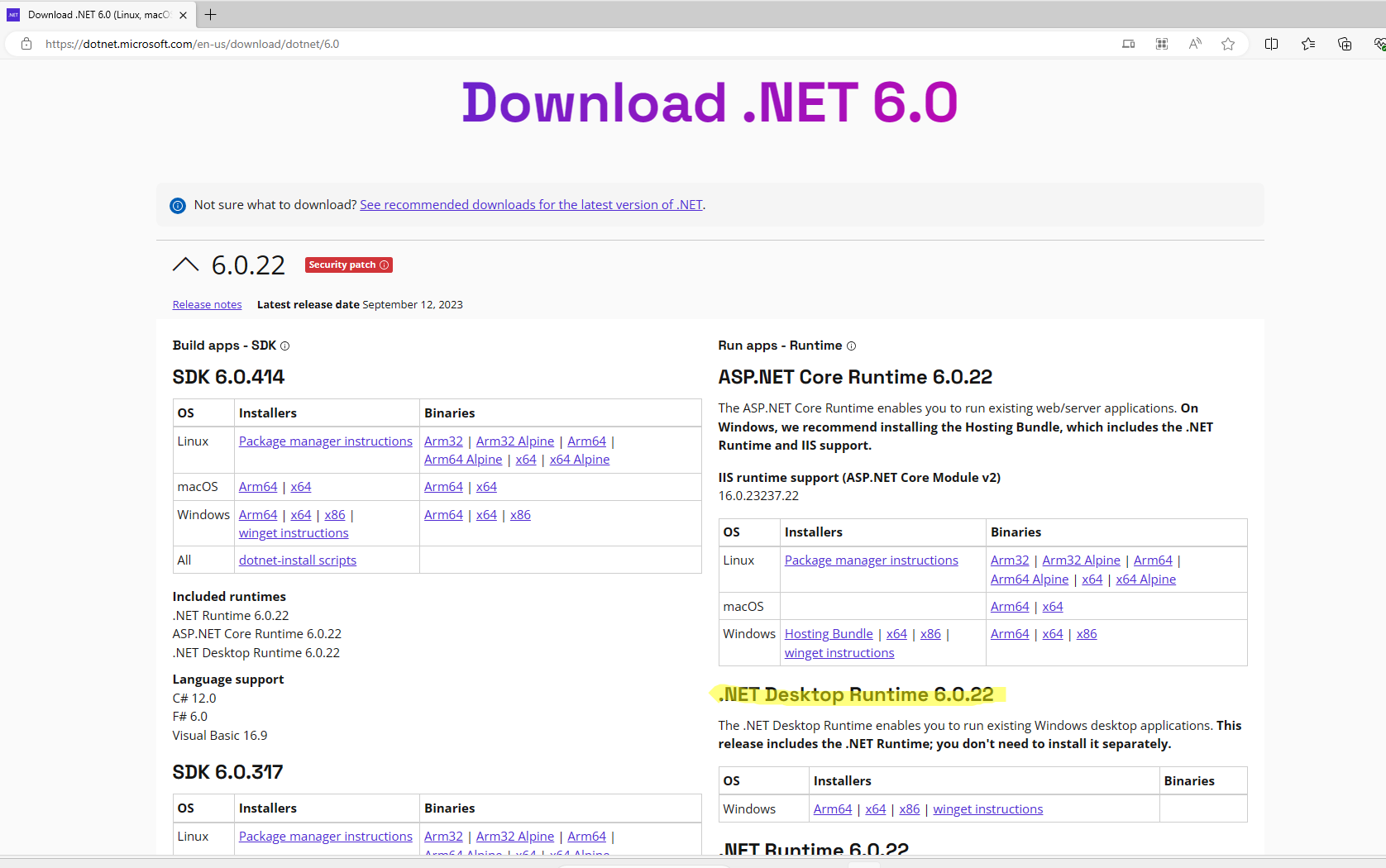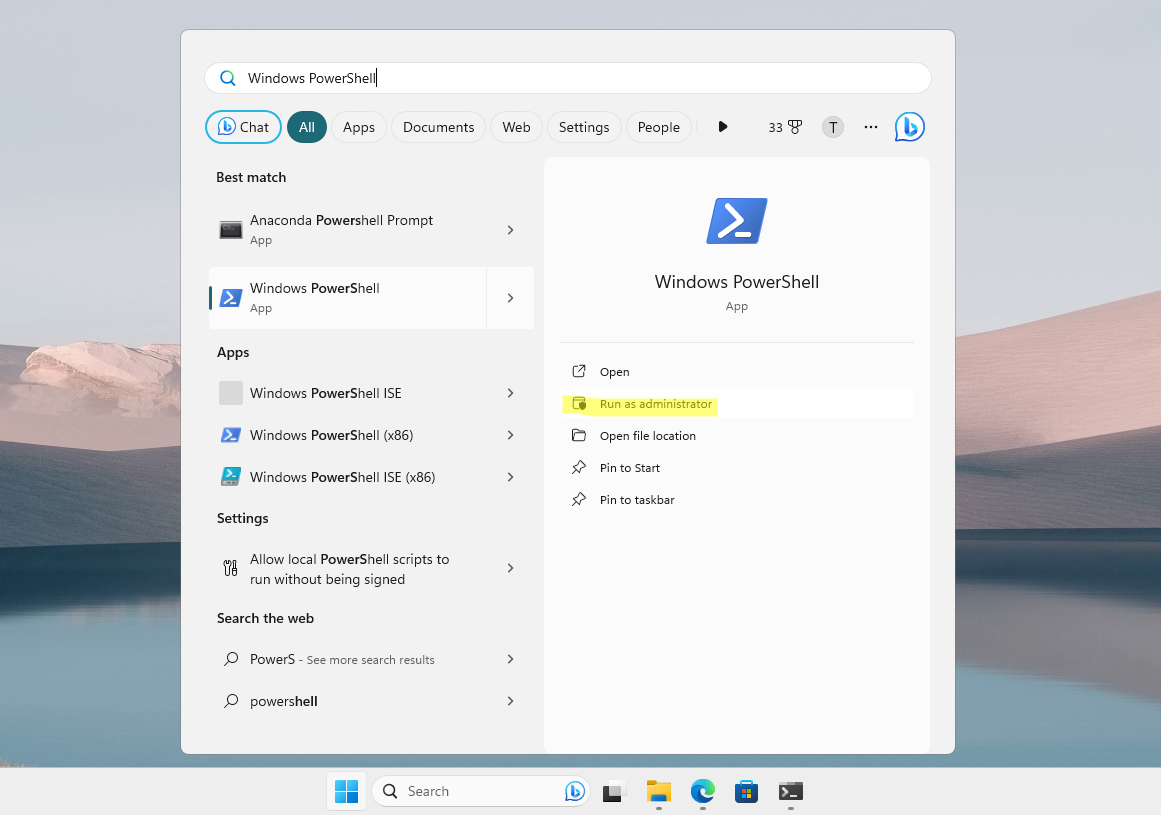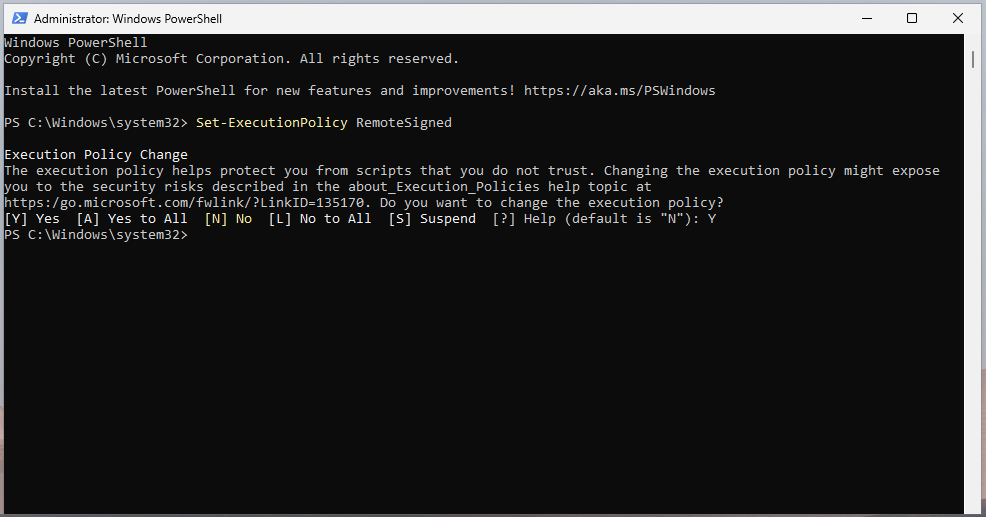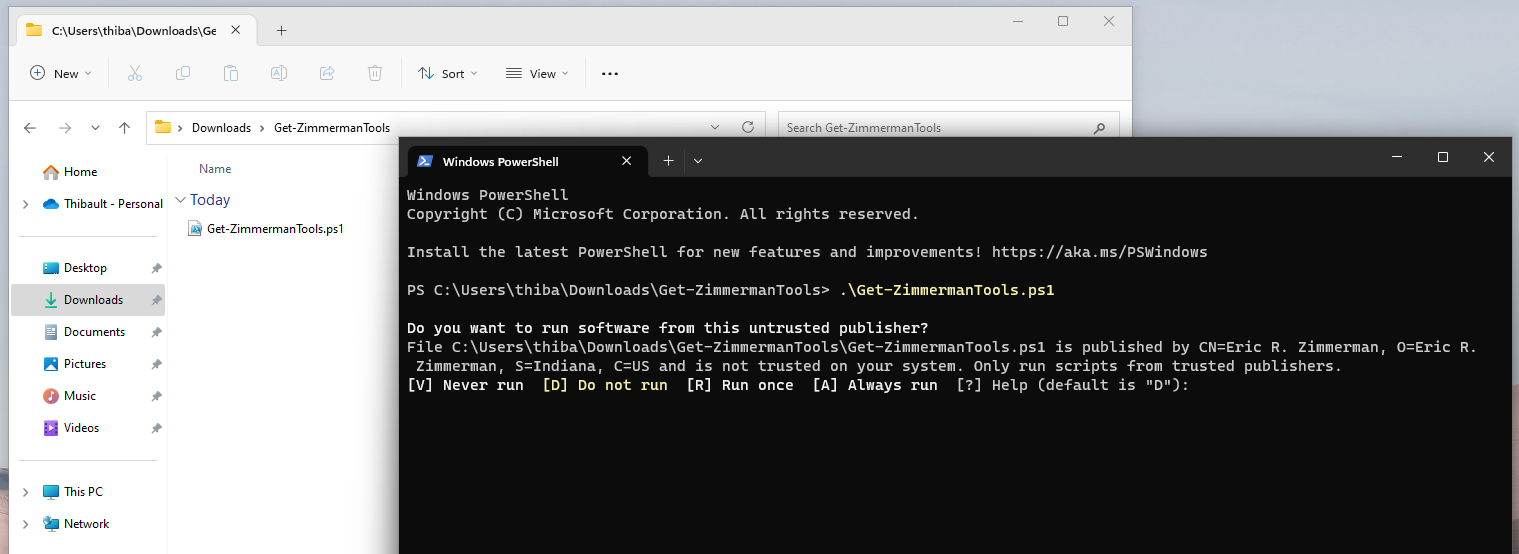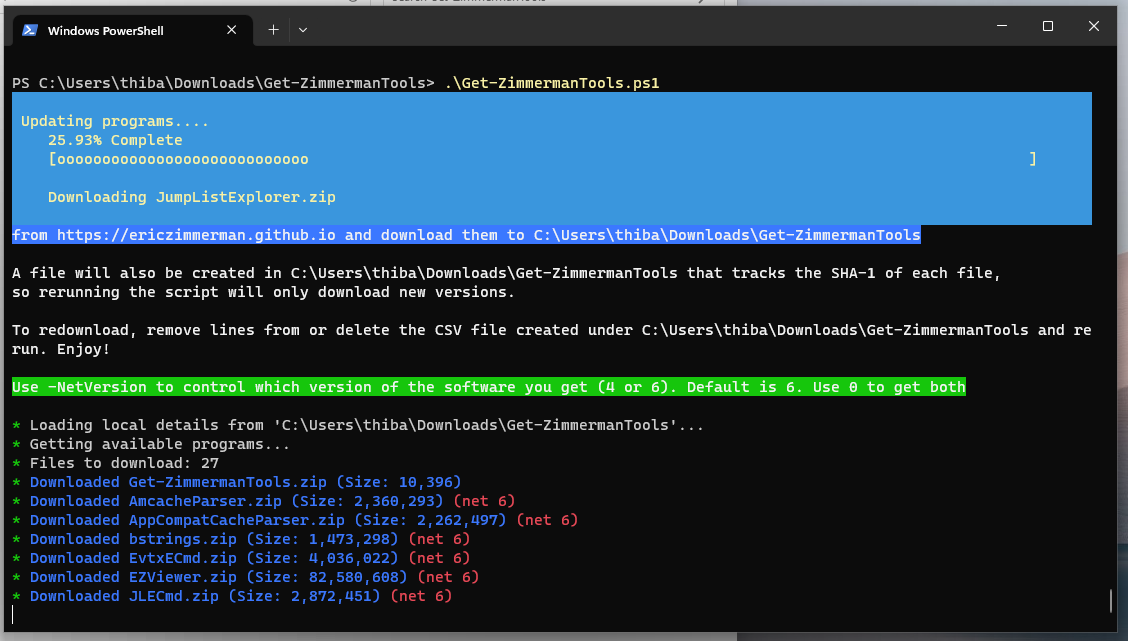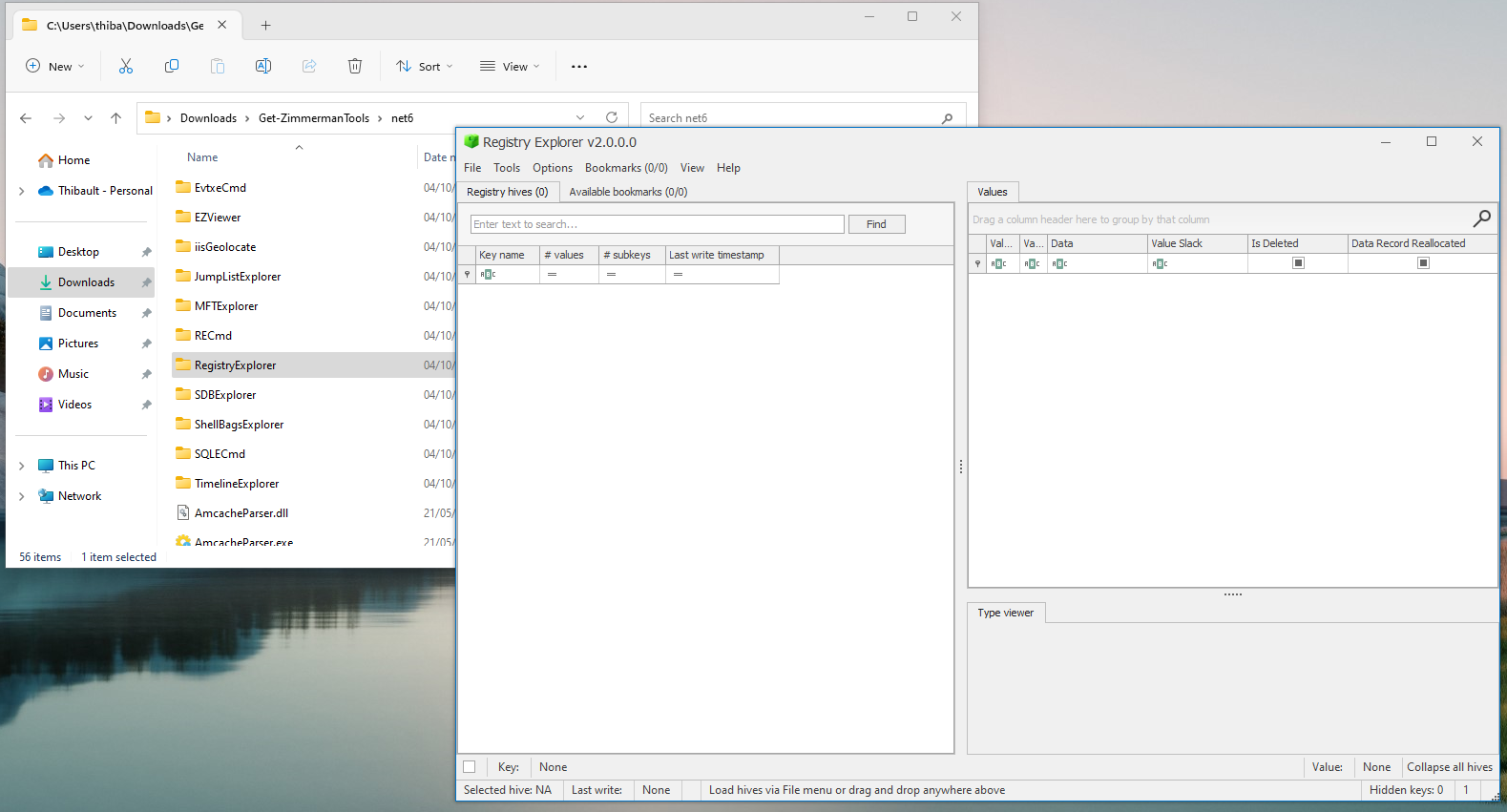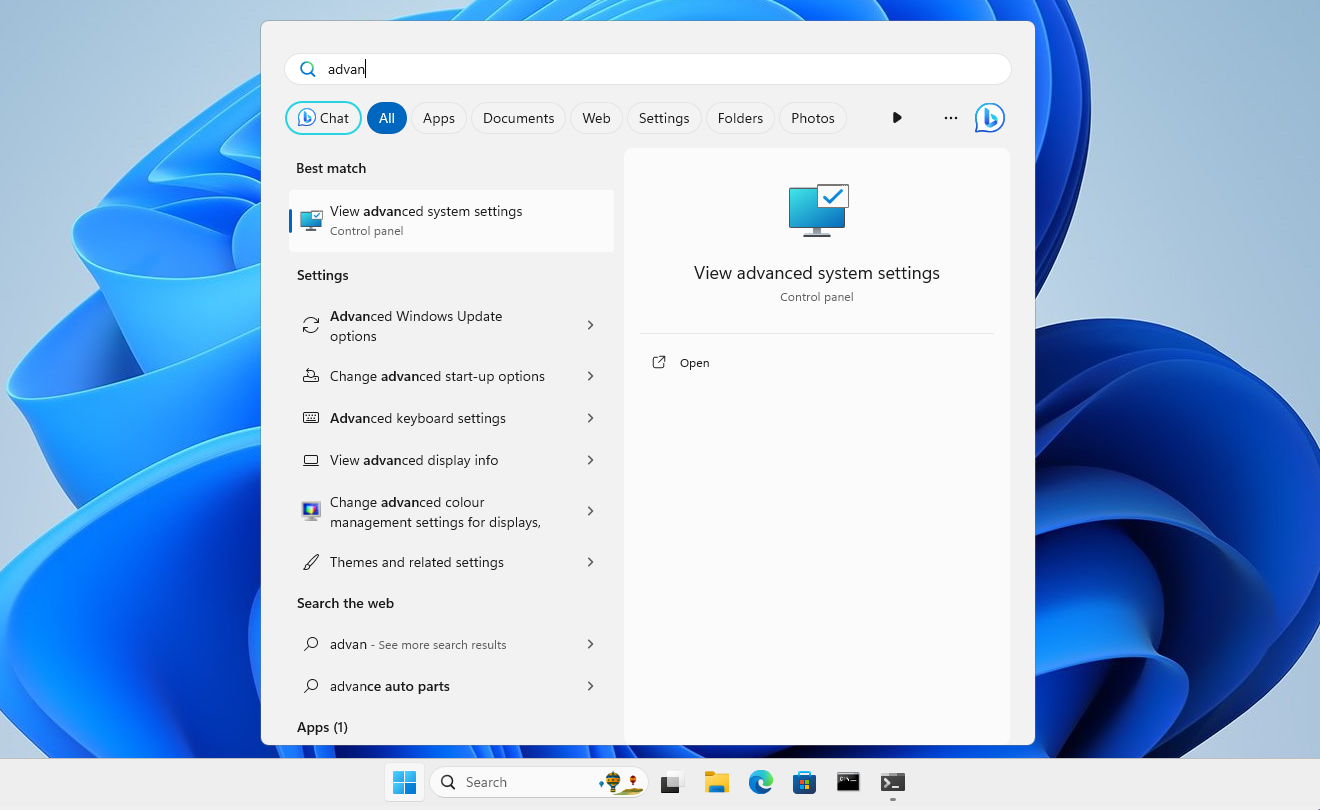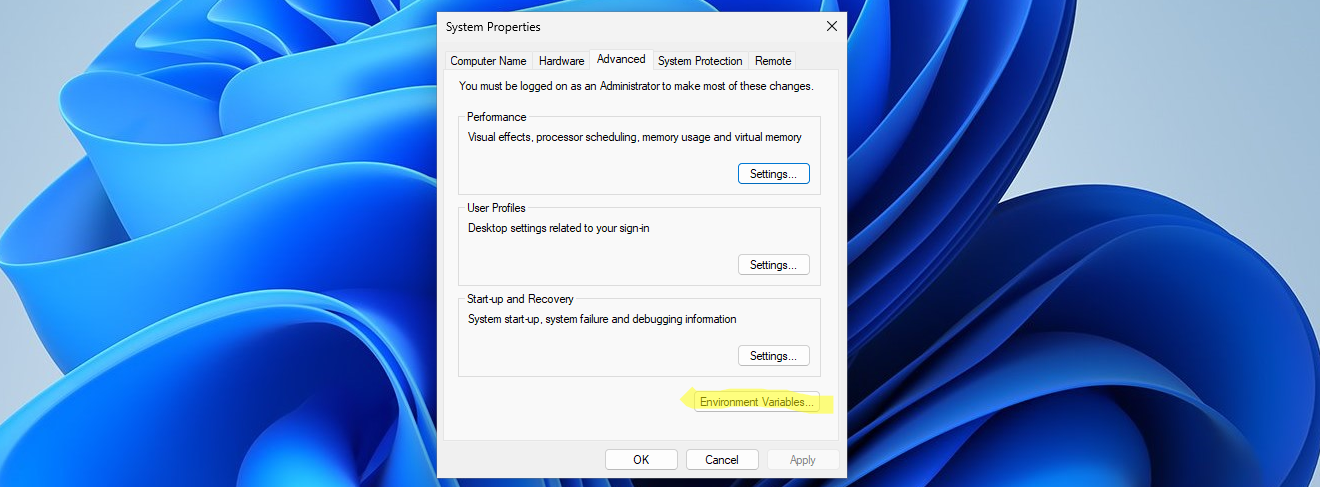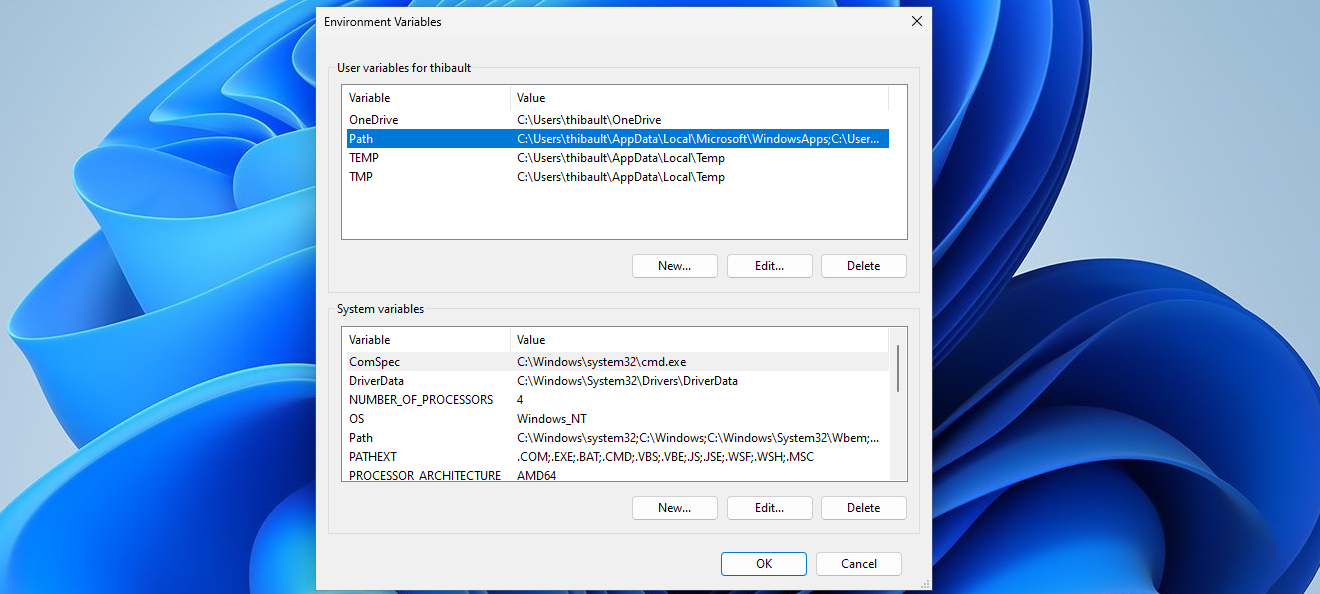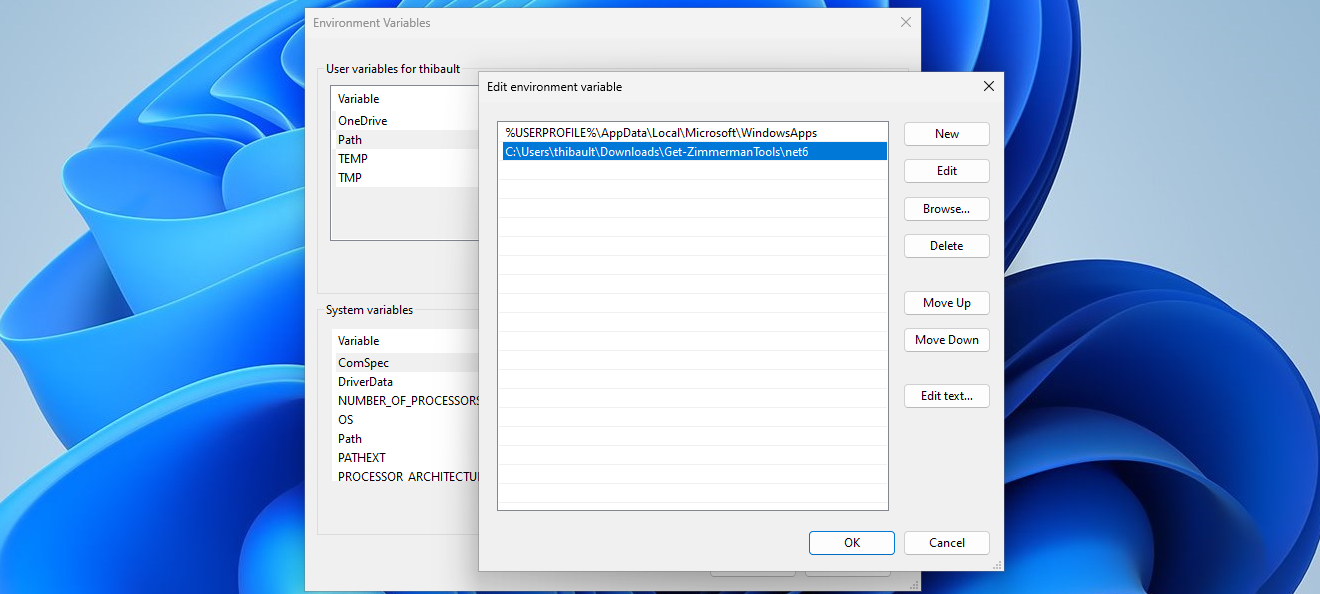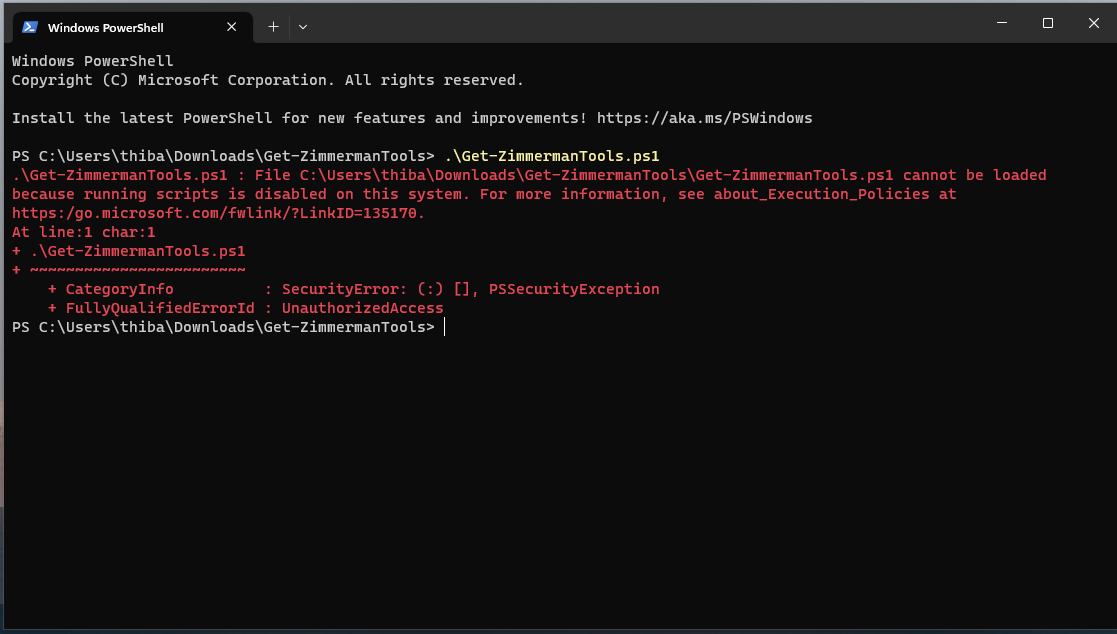Install Eric Zimmerman's forensics toolkit
Oct 4, 2023 by Thibault Debatty | 10781 views
https://cylab.be/blog/290/install-eric-zimmermans-forensics-toolkit
Eric Zimmerman has written a collection of powerful forensics analysis tools. The installation process requires some work, but here is a step by step guide to install the tools on a Windows 11 computer.
There are actually 2 caveats for installation:
- You must first install .NET Desktop Runtime 6.0 and
- Eric Zimmerman has written a powershell script to download and update the tools, but to run the installation script you will first have to change PowerShell Execution policy…
Install .NET Desktop Runtime 6.0
Download and install the latest version of .NET Desktop Runtime environment from
https://dotnet.microsoft.com/en-us/download/dotnet/6.0
Make sure you download the Desktop Runtime. It’s located on the right on the page, as illustrated below…
Change PowerShell Execution Policy
To change the PowerShelle Execution Policy, open Windows PowerShell as Administrator.
Then type the following command, and hit Y to accept the change:
Set-ExecutionPolicy RemoteSigned
Download and run installation script
Now you can download the installation script from
https://f001.backblazeb2.com/file/EricZimmermanTools/Get-ZimmermanTools.zip
Extract the ZIP archive, open the folder in a terminal, and execute the script with
.\Get-ZimmermanTools.ps1
When asked, you can accept to always execute the script (A):
The installer shows you the progress…
Usage
After download and installation, the tools will be available in the net6 directory, like the RegistryExplorer…
%PATH%
Some of the tools are actually command line tools, that are easier to use if their directory is added to the %PATH% environment variable. To modify your PATH:
- Open the Advanced System Settings
- Click on the
Environment variablesbutton
- Select the
Pathvariable and click onEdit
- Finally, add to the list the full path to Zimmerman’s tools directory
Troubleshooting
If, during installation, you get the error message running scripts is disabled on this system, it means you forgot to Change PowerShell Execution Policy
This blog post is licensed under
CC BY-SA 4.0